If you still need to know how to use Collaborate, see the instructions below!
How to Join a Collaborate Session
- Login to Blackboard at learn.uark.edu with your UARK email and password.
- Click the Courses tab in the left-hand navigation panel.
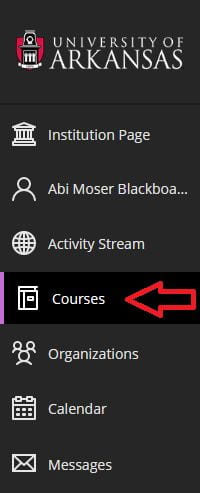
- Click on the name of the course where the Collaborate session is scheduled.
- Click Join Session located under the Details & Actions panel.

Note: A small drop-down menu should appear, and it will list all available sessions in that course. “Course Room” is most commonly used, but instructors may choose to manually create sessions with custom titles & expiration dates. If you don’t see any available sessions, and you believe one should be available, please reach out to your instructor!
- From the resulting drop-down menu, click on the session as designated by your instructor.
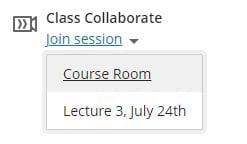
- You should see a black screen with a purple circle indicating that the session is buffering or loading.

- You have now joined the session!
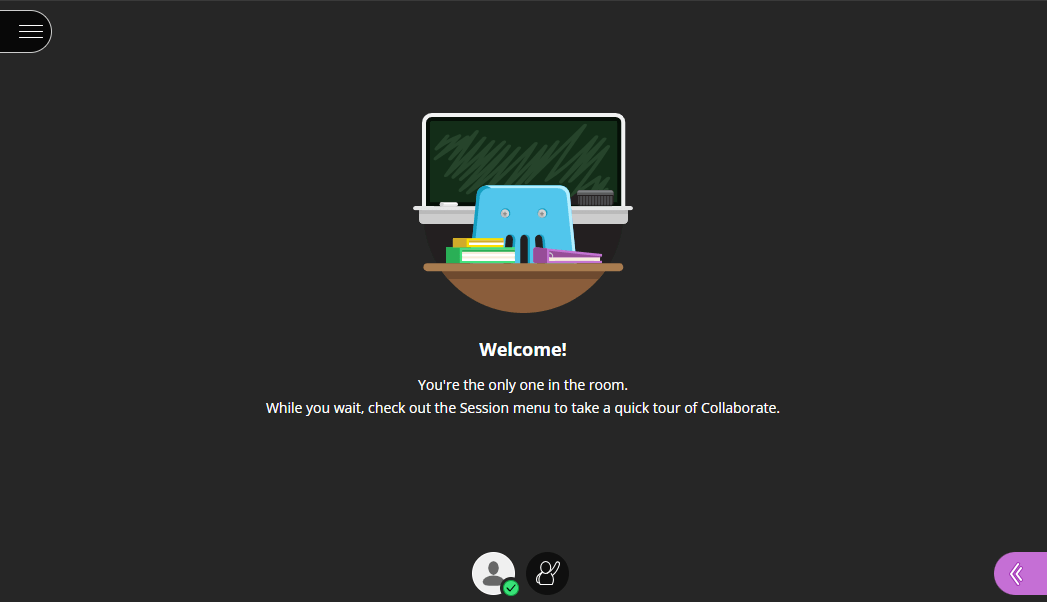
Note: You may also be prompted to allow your browser to use your microphone and/or camera. If this is not permitted by your computer’s permissions, you won’t be able to use Collaborate.
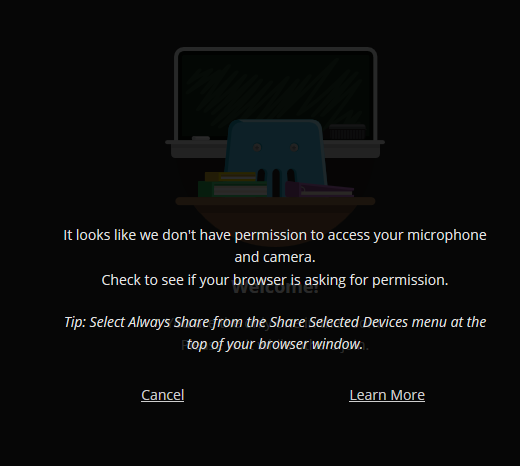
Taking the Collaborate Tutorial
If this is your first time using Collaborate, you may be prompted to begin a brief tutorial that will show you how to use Collaborate.
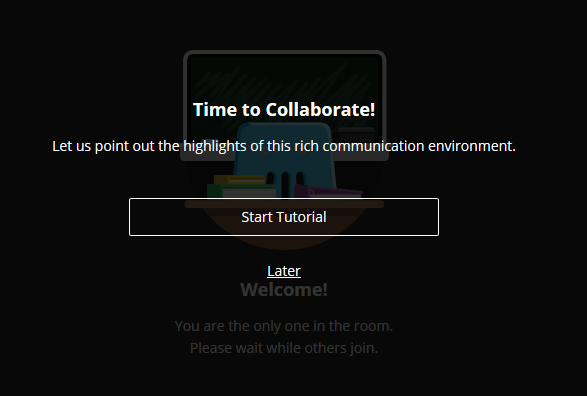
We recommend taking the tutorial if you have time, but you can always access the tutorial from the Session Menu at the top-left corner of the screen (illustrated below).
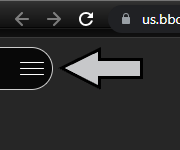
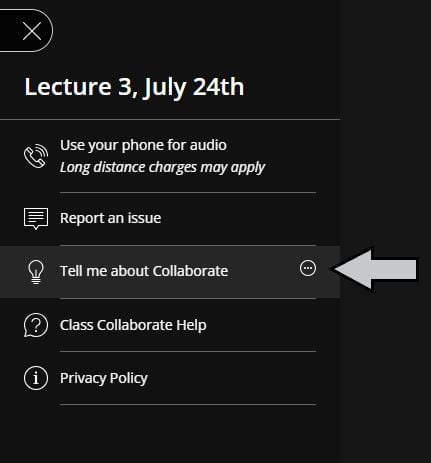
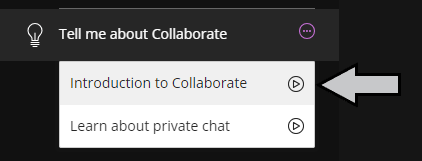
Now you know how to use Collaborate!
