Not only can you watch videos of course lectures in Echo360 but you can take notes as you watch. The benefit of this is that they are timestamped to the place in the video where you took the notes. So if you take notes at 15:45, the note appears there and when you click on the note, it takes you to that location in the video!
To create notes in Echo360
- Log in to Blackboard and open the course with the Echo360 recordings.
- Click on the link the instructor provided to go to the Echo Recordings.
Note: This will vary by course. If you do not know where your instructor placed the link, contact your instructor.
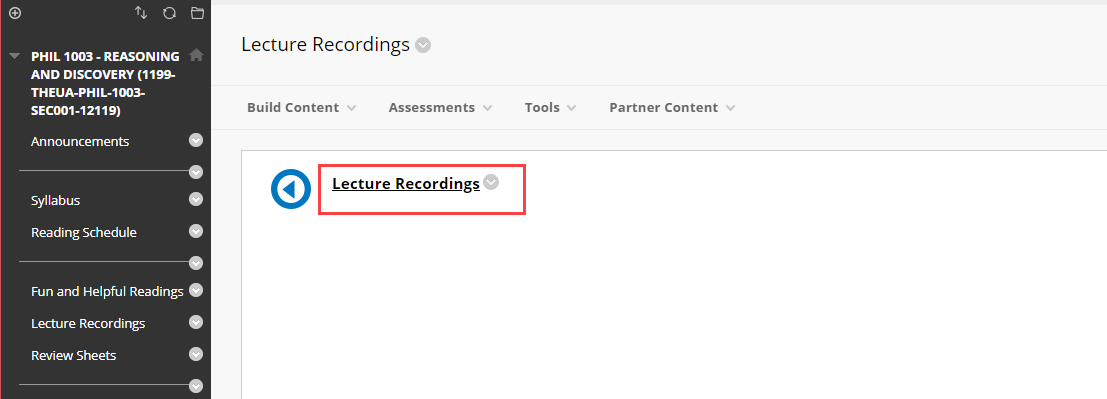
- This will take you to your course list. It should look something like this.
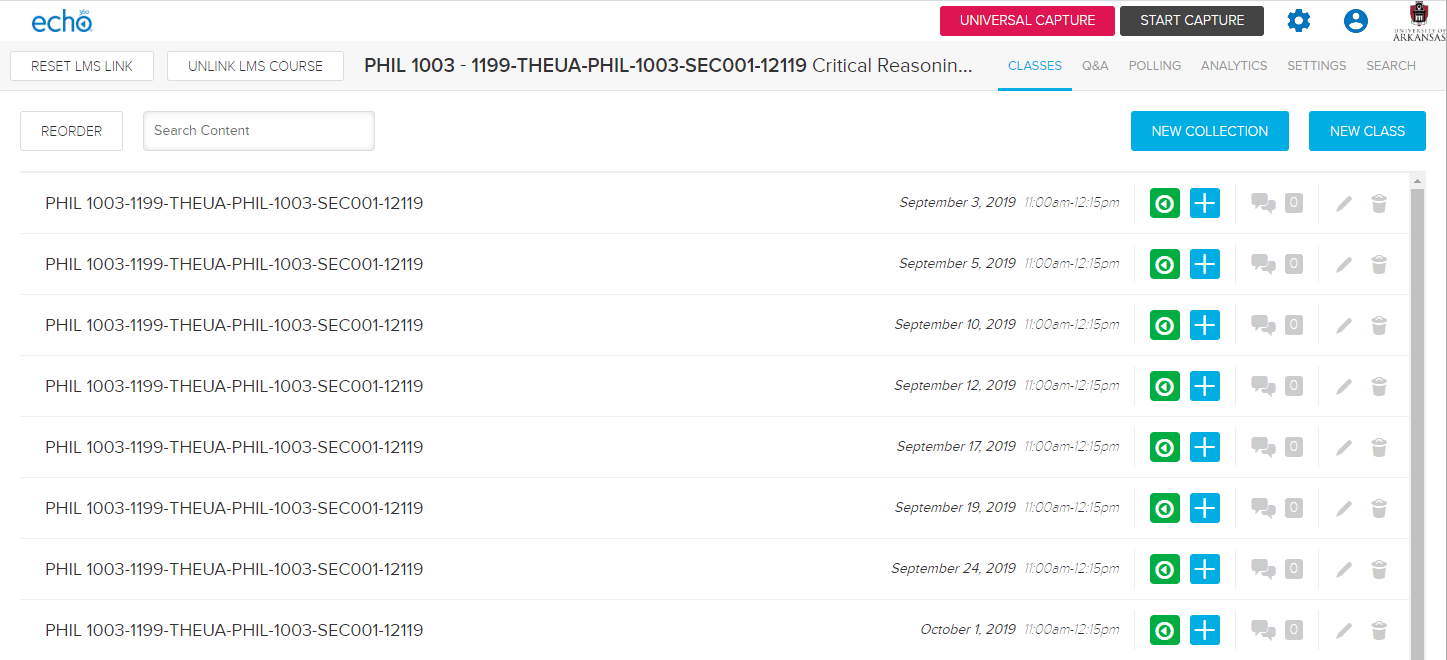
- Click on the green Play button to watch the video.
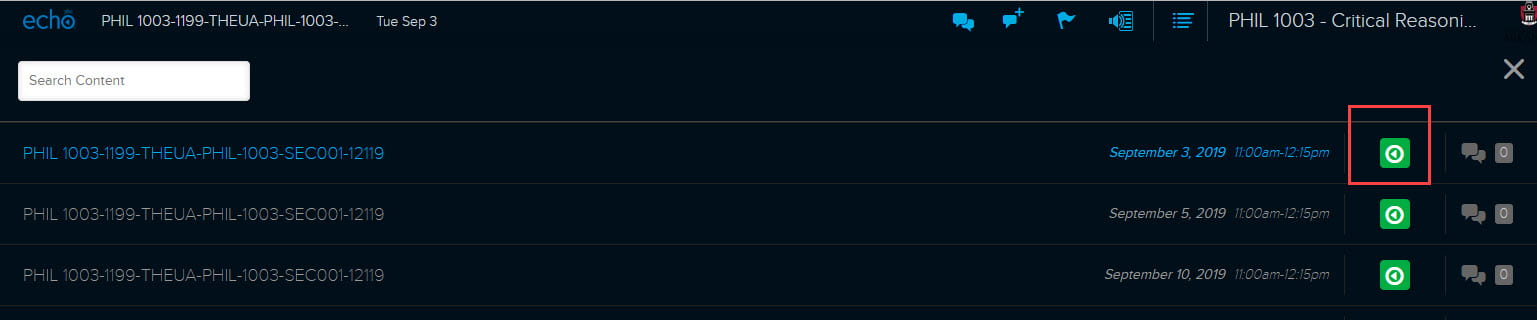
- When in the video, click the Notes icon in the top menu bar.

For more information on taking notes and downloading notes, see the student help instructions on taking notes on Echo360.com. You can also create a study guide from these notes.
There are several useful tutorials and help documentation for students on the Echo360 website.

