
Need to create a journal entry for one of your classes? This is a common assignment that you will encounter on Blackboard. Read on for instructions on how to submit a journal for your class.
- Log into Blackboard at learn.uark.edu with your UARK email and password.
- Click on the Courses tab in the left menu, then click your Course Name.
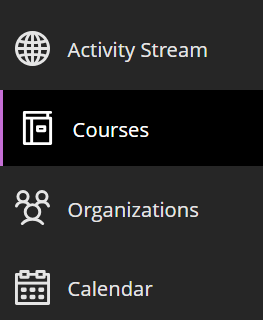
- In the course menu on the left, click the link where the assignment is located.
Note: Your course may look different than what is shown and your assignment may be located in a different area.

- Click on the journal title.
Note: You can identify it as a Journal entry by the notebook icon next to it!

- Click the Create Journal Entry button at the top of the page.

Note: The journal instructions should be visible. If they are not, click the arrow next to “Journal Instructions” to show the instructions. - Create a title and type your submission in the text box.
From here you can add images, embed videos, or attach documents using the plus-sign based on the directions provided by your instructor.
based on the directions provided by your instructor.
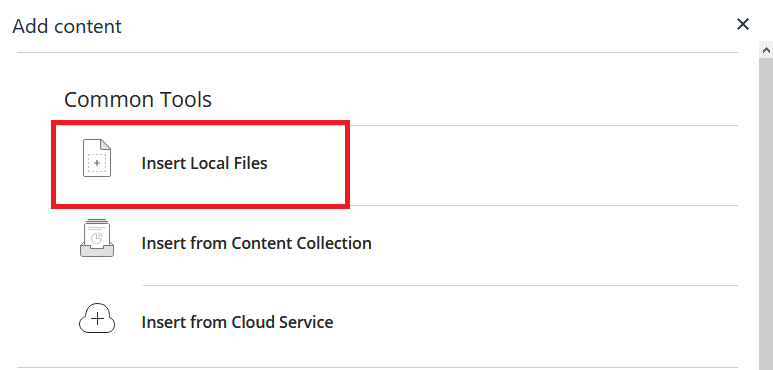
- Click the Post Entry button.
Note: You can also click the Save Entry as Draft button to come back to the entry and complete it later.

- Verify that your entry was posted by looking at the top of the screen for confirmation.
 Congrats! You have submitted a Journal Entry!
Congrats! You have submitted a Journal Entry!
