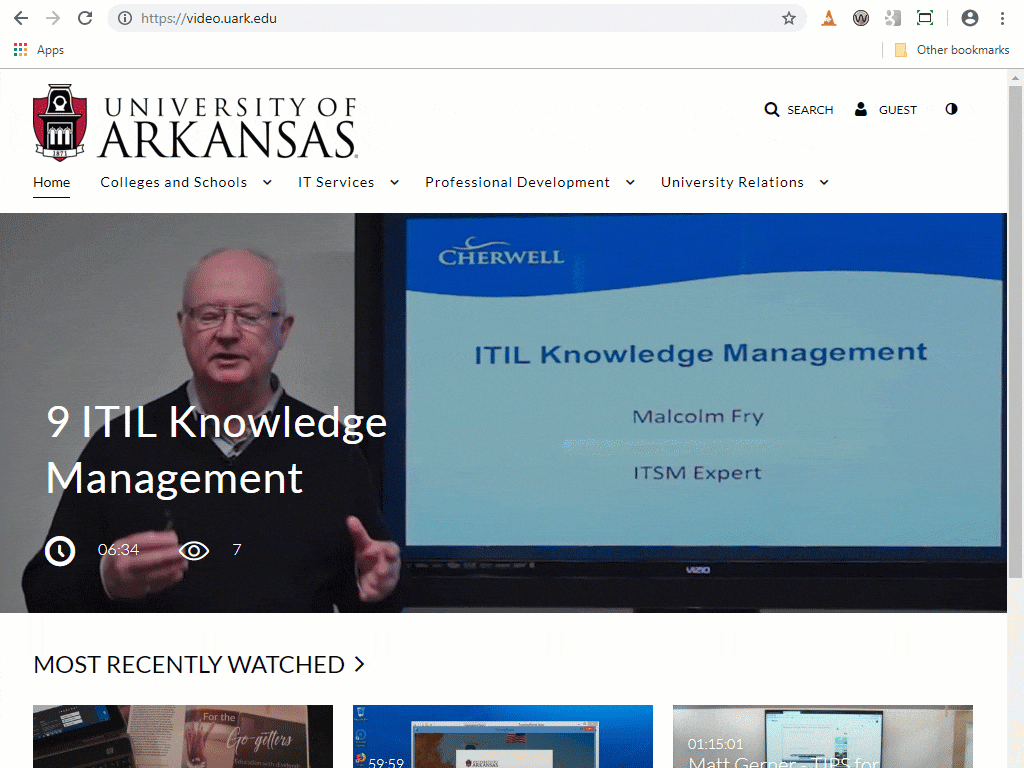The Kaltura Capture desktop recorder enables easy recording in class, at home, or on-the-go with automated publishing and interactive viewing within Blackboard. You can automatically capture video, audio, and screen alone or in sync. Kaltura Capture can input two visual recording sources (screen or camera), and one audio recording source. With advanced features like live drawing and editing, you can enhance your viewer’s experience.
VERY IMPORTANT: Kaltura Capture minimum system requirements are Windows 7 to 10, 32-bit and above, or Mac 10.12 to 10.15., and requires a minimum of 4 GB of RAM. Try switching to the Firefox browser if you are having trouble downloading.
There are two ways to reach the Kaltura recorder download. One is through the site video.uark.edu, and the other is from inside of My Media on Blackboard. Below are instructions for both options.
To Launch from Blackboard
- Login to Blackboard.
- Click on Tools on the left.
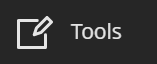
- Click on Kaltura My Media.

- Click Add New, then select Kaltura Capture.
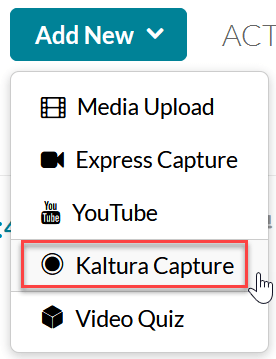
- Download the installation file. If your machine already has Kaltura Capture, clicking Add New will launch the software.
- After download completion, run the installation file.
To open Kaltura Capture, click Add New on the site, or launch it from your device. Now you are ready to record media. For a quick tutorial, read Getting Started with Kaltura.
To launch from video.uark.edu
- Open a web browser and go to video.uark.edu.
- Click on Guest in the top right corner.
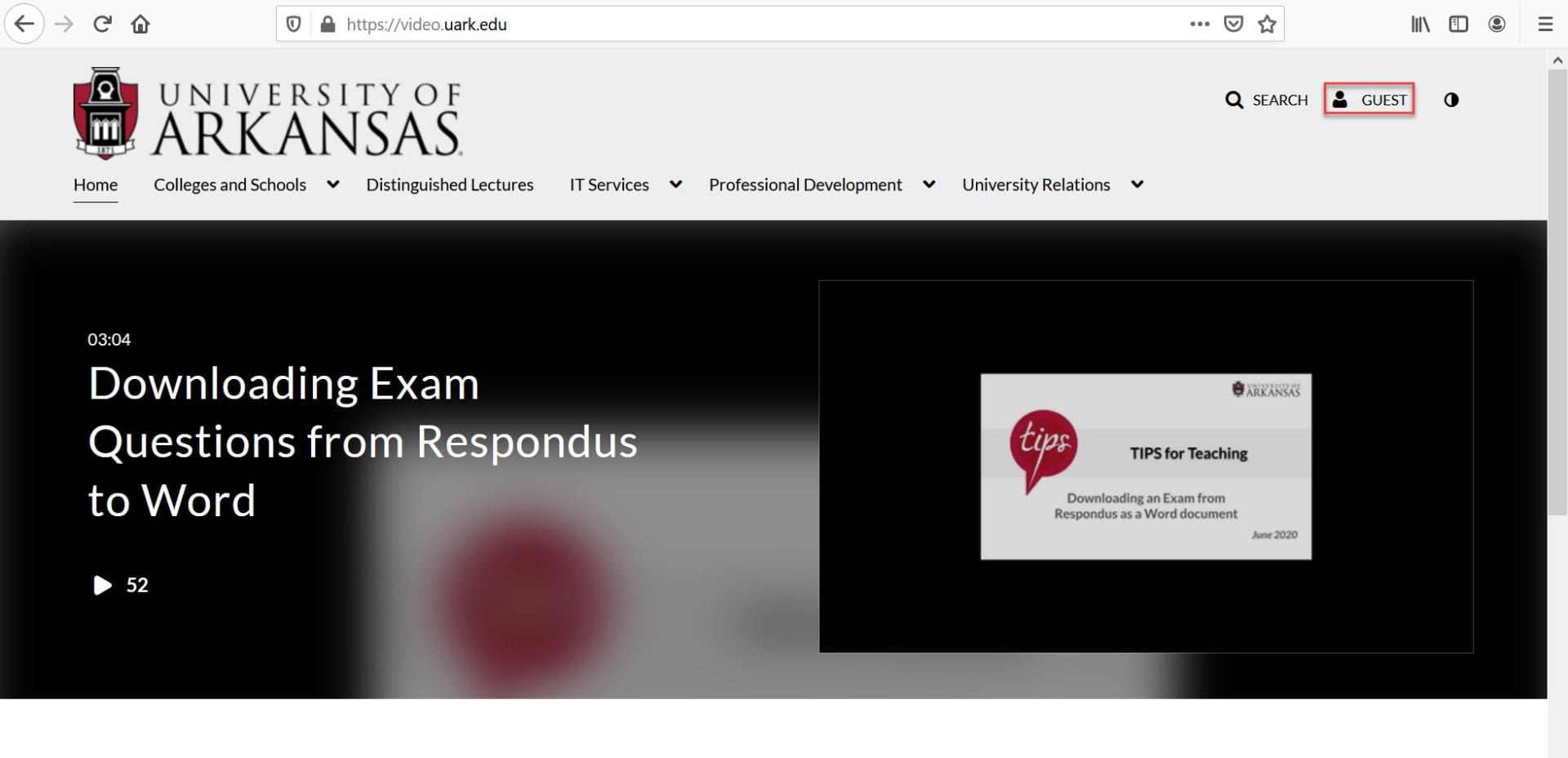
- Click on Login.

- Log in with your uark id and password.
- Click Add New, then select Kaltura Capture.
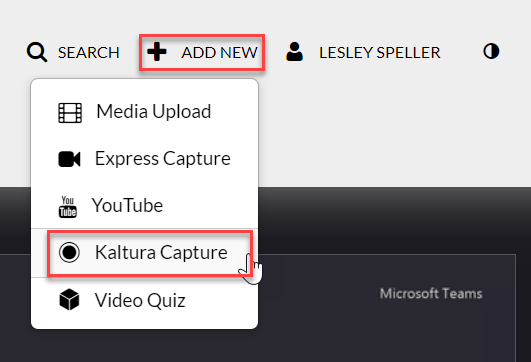
- Download the installation file. If your machine already has Kaltura Capture, clicking Add New will launch the software.
- After download completion, run the installation file.
To open Kaltura Capture, click Add New on the site, or launch it from your device. Now you are ready to record media. For a quick tutorial, read Getting Started with Kaltura.
For more information about Kaltura, please visit Getting Started with Kaltura.