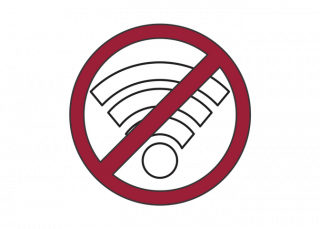ProctorU will be phased out at the beginning on the Summer 2025 session. For information about the new proctoring service, please click here: Honorlock Information for Students
Here you will find step-by-step instructions on how to sign up, schedule, and take your ProctorU proctored exam.
“Are you an off-campus student in need of a Nursing badge or unable to pick up a student ID? Click here to view instructions on how to set up an Authentication Appointment with ProctorU!”
What to expect from your proctor. Your proctor will ask you to show the 4 walls of your room as well as your desk space via your webcam. You may or may not also be asked to show your computer monitor by using a mirror or cellphone camera. Lastly, your proctor will make sure your cell phone is out of reach. Remove any personal items that you don’t want the proctor to see.
Click to expand and collapse the steps below.
Step 1: Set Up an Account
1. To sign in, go to https://www.proctoru.com/ and click on User Login (or go directly to https://go.proctoru.com/session/new)

2. Click on Login with Single Sign-on

3. Select University of Arkansas from the drop down and click Sign In

If you have an existing ProctorU acccount, you’ll be asked to link the two accounts. Enter your existing username and password for ProctorU and click Link to this account.

If you do not have a UARK account:
- Go to go.proctoru.com and create a new student account by selecting New User? Create an Account.

- Click Test-Taker.

- Type University of Arkansas for the Institution and choose it and then fill out the rest of the requested information.

- Accept the terms and conditions, and click Create Account.

Step 2: Download the Guardian Browser
Step 3: Schedule your Exam
- Login and click the Schedule New Session button.

- Confirm your institution, term, and exam name, then click Find Sessions.
- Use the calendar and clock features on the left to select your desired testing date and time.
Note: Please schedule at least 72 hours in advance of the date/time you want to take your exam. If you are unsure of the exam name, please contact your instructor.
For detailed instructions on how to schedule your exam, visit ProctorU’s “How do I schedule my exam?” article.
Step 4: Test your Computer
Log into your ProctorU account and click the button that says “Test Your Equipment”
View the minimum requirements.
Click here to log in to your ProctorU account and test your equipment.
Please test your equipment before exam day in an environment that is identical to or close to the location where you are planning to actually take your exam
Do You Need Equipment for Online Exam Proctoring?
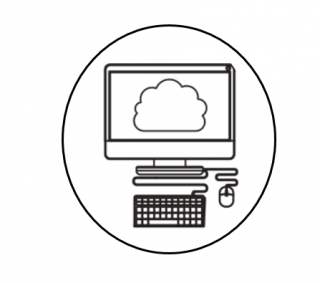 |
If you are on the University of Arkansas campus and need to check out a laptop with an integrated webcam, you can do so at the Student Technology Center in the Union. They have a large number of laptops available. More information can be found at the Information Technology Services website! |
***It is not recommended to use a computer lab for online proctoring because it is a less controlled environment. Please reserve a new laptop if at all possible from the STC. However, if you do need to use a computer lab as a backup for online exam proctoring please use the Union computer lab. ***
Internet Connection Best Practices:
Step 5: Exam Day
- Arrive early at your testing location.
- Be prepared to spend at least 15 minutes completing the pre-exam procedures.
- You will have to install a chat program to communicate with your Proctor, do an authentication quiz, and conduct environment checks during this time. These tests are done to make sure you’re in a secure testing environment.
NOTE: You will not be able to sit on the floor to take your exam. You must sit at a table or desk while taking the exam.
- Log into your ProctorU account and click the button that says Test Your Equipment.
- A countdown to the closest exam is shown on the My Exams page. At the appointment time, a START link replaces the countdown and you can begin your session
Troubleshooting
Virtual Machine Detected
Sometimes you will get an error that indicates that a virtual machine is running. Some common virtual machines are Parallels for Mac, Virtual Box, Hyper-V, and VM Ware. If you are not running anything that you suspect might be a virtual machine, and you are still getting the error, then you can try creating another profile on your computer.
Another option, if you’re near Fayetteville, is to check out a laptop from the Student Technology Center (STC).
Ogletree v. Cleveland State University
“We are aware of the recent court decision out of the Northern District of Ohio regarding the use of room scans in remotely-proctored exams (Ogletree v. Cleveland State University). While the decision is not binding upon the vast majority of the University of Arkansas community, the University has nevertheless reviewed its remote proctoring protocols to ensure they are consistent with the ruling. We believe that our remote proctoring requirements meet the terms of the decision. It is important to note that the decision did not impose a ban on the use of room scans, even within the relevant jurisdiction. Therefore, universities may – and will – continue to require the use of room scans in order to meet the critical objectives of test security and integrity. If you have a specific objection to the manner in which a particular room scan is being requested, you may raise it with the faculty member. However, the University of Arkansas will continue to utilize room scans in a manner that is mindful of the privacy rights of all its students.”
Other Helpful Links
- How do I download Guardian?
- How do I test my equipment?
- What should I expect on exam day?
- What do I need to have for my exam?
- What am I allowed and not allowed to do during my exam?
- How do I schedule my exam?
Not having a working system will not excuse you from exams. You must verify that your system is working ahead of your scheduled exam time. Test out your equipment in advance of your session by clicking on the “Test Your Equipment” button in ProctorU.
Have questions?
- Use the ProctorU Live Chat service that is affiliated with every ProctorU webpage.
- Call the ProctorU helpline at (855)-772-8678
- Use Live Chat from within your ProctorU account (Fastest Method) or connect to the ProctorU Help Desk