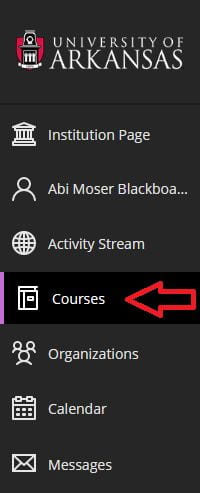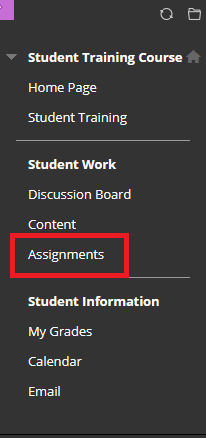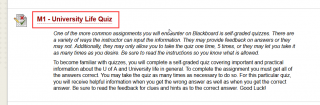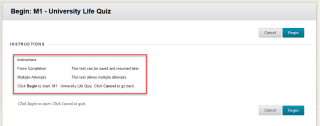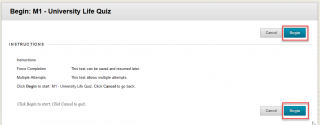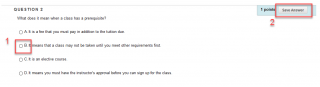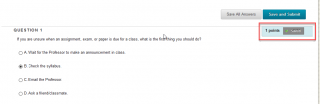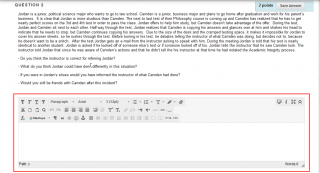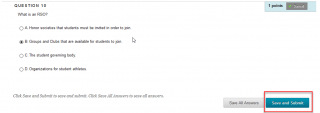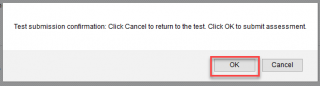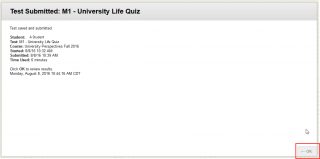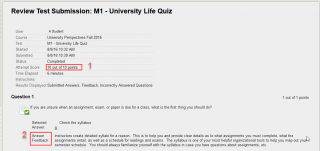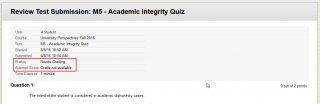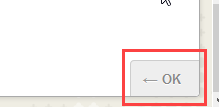One of the most common assignments you will be required to complete on Blackboard is a quiz. See the instructions below to learn how to complete a quiz.
1. Log into Blackboard at learn.uark.edu with your UARK email and password.
2. Click on Courses in the left menu, then click the Course Name in which the assessment is due.
3. In the course menu on the left, click the link where the assessment is located.
Note: your course may look different than what is shown and your assessment may be located in a different area.
4. Find the Quiz and click on the title of the Quiz.
5. The instruction screen will appear. It tells you if the test can be saved and resumed later or how many attempts you have to complete the quiz.
6. Click the Begin button (located at both the top and the bottom of the screen) to take the quiz. If you do not want to begin the quiz, click the Cancel button.
7. Select your answer (1) and click the Save Answer button (2).
8. When your answer is saved, a green check and “Saved” will appear where the Save Answer button was.
Note: In some cases, you will need to type in an answer in a text box, as shown below. You will also click the Save Answer button when you complete your answer.
9. When you complete the exam, click the Save and Submit button.
10. A text box will appear asking you to confirm your submission. Click the OK button. Or if you are not finished, click the Cancel button.
11. A confirmation page will appear. Click the OK button.
12. This leads to a Review page. Your score will appear (1) as well as the questions and any feedback the instructor provides (2).
Note: In some cases your instructor will need to grade the quiz, as is the case if you have an essay question as illustrated above. When this occurs, your grade will not yet be available.
13. When you finish reviewing your quiz, click the OK button.