This article will walk you through uploading a Kaltura Capture media file to Blackboard and submitting that file to an assessment.
Upload media to Blackboard Learn
- In the Kaltura Capture Desktop Recorder click Manage then the Library tab.
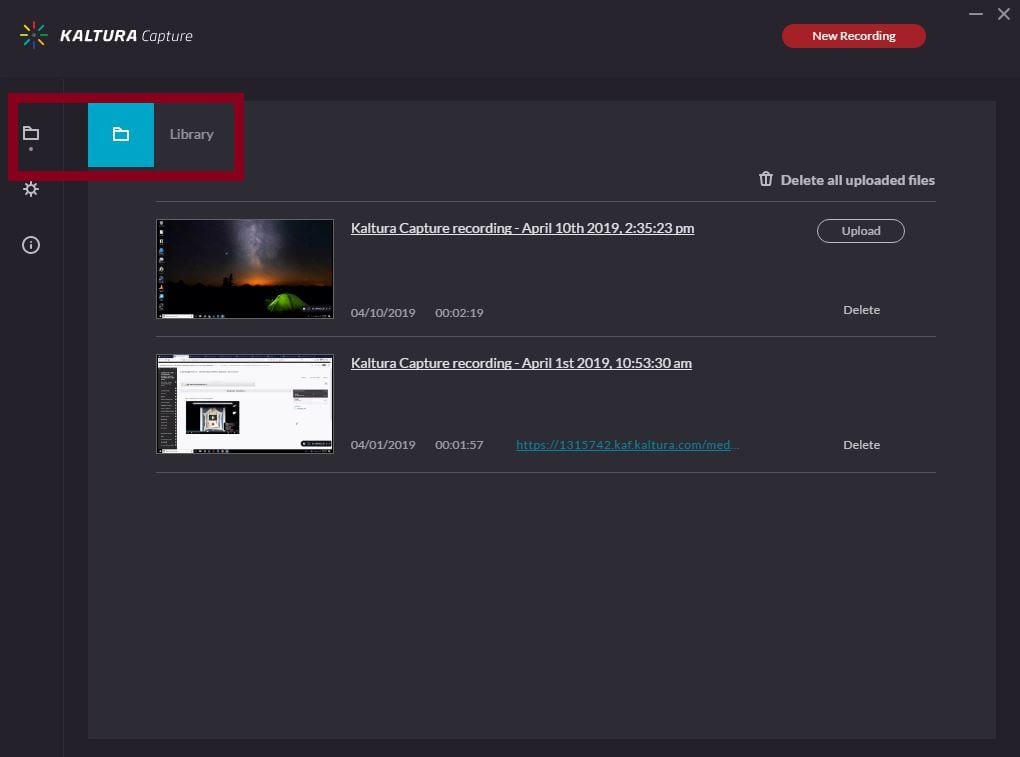
- Click the name of your video.
- Enter your title, description, and any useful tags for your media. Make sure to rename your file with an identifiable title that will make sense to the viewer.
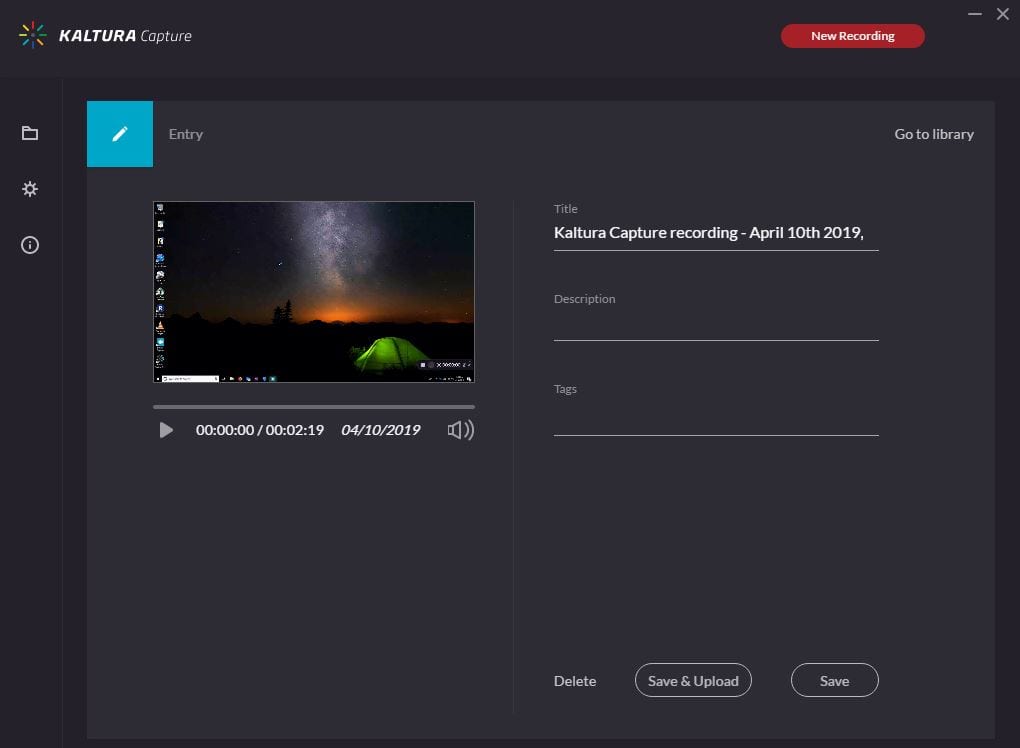
- Click on Save and Upload to begin uploading to the website.
- After the media finishes uploading, a notification with a link to the recording is displayed.
VERY IMPORTANT: Using Kaltura Capture requires a machine with a minimum of 4 GB of RAM.
Add the media to assessments or posts in Blackboard course
- Access your course.
- Navigate to the assessment where you want to add media.
- In the Message area, click + to add content. If you do not see the + button click the three dots in the top right to display all rows of icons. For students submitting assignments click on Write Submission to show the text editor.
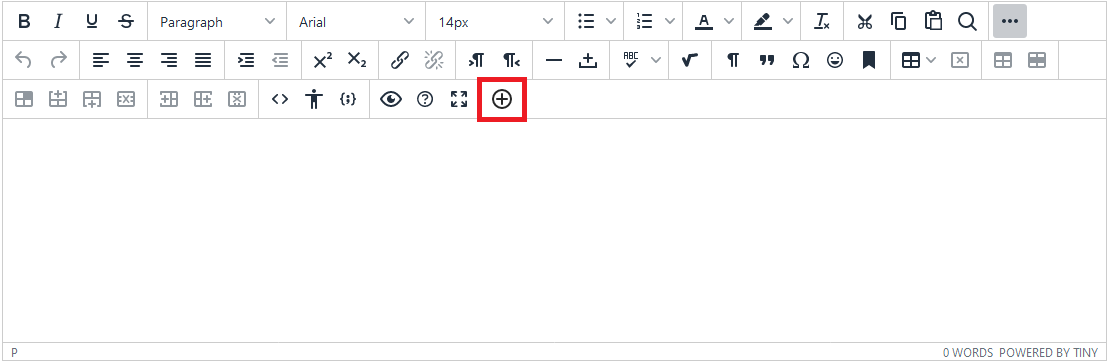
- Click Embed to choose the media.
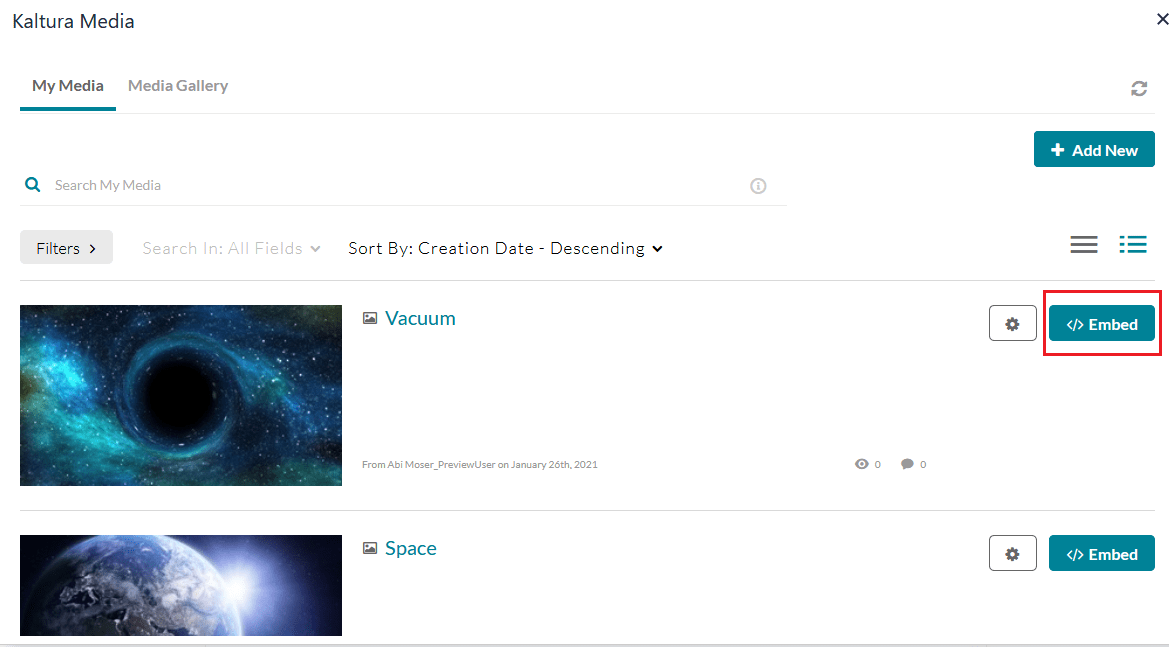
- Click Submit.
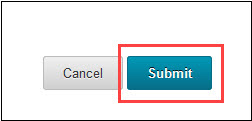
After you upload then you will submit your video to your assessment. There are multiple places where these videos can be submitted and these articles should help with each:

