Due to user reports of web browser errors when using Blackboard, IT Services recommends that users install a current version of Chrome or Firefox to access Blackboard.
Windows: When a user clicks Submit in a Blackboard Learn course in Internet Explorer, there is no progress indicator to specify that information was submitted. If the user clicks Submit a second time, an error can occur, and information can be lost.
See the Blackboard Learn Browser Support page for more information.
Resolve Issues by Allowing Cookies
Some issues using SafeAssign or UASuccess can be resolved by allowing third-party cookies in your browser. Remember, you can come back and change these settings at any time!
Chrome
- Click the Chrome Menu
button then choose Settings.

- Select Settings.
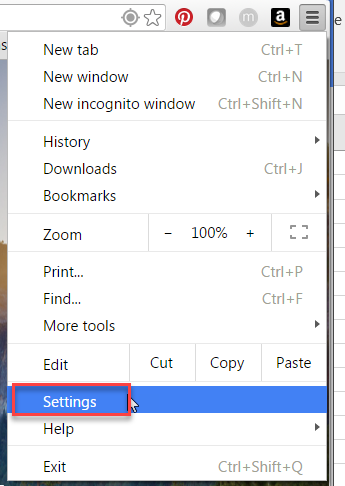
- Under “Privacy and security,” click Third-party cookies.
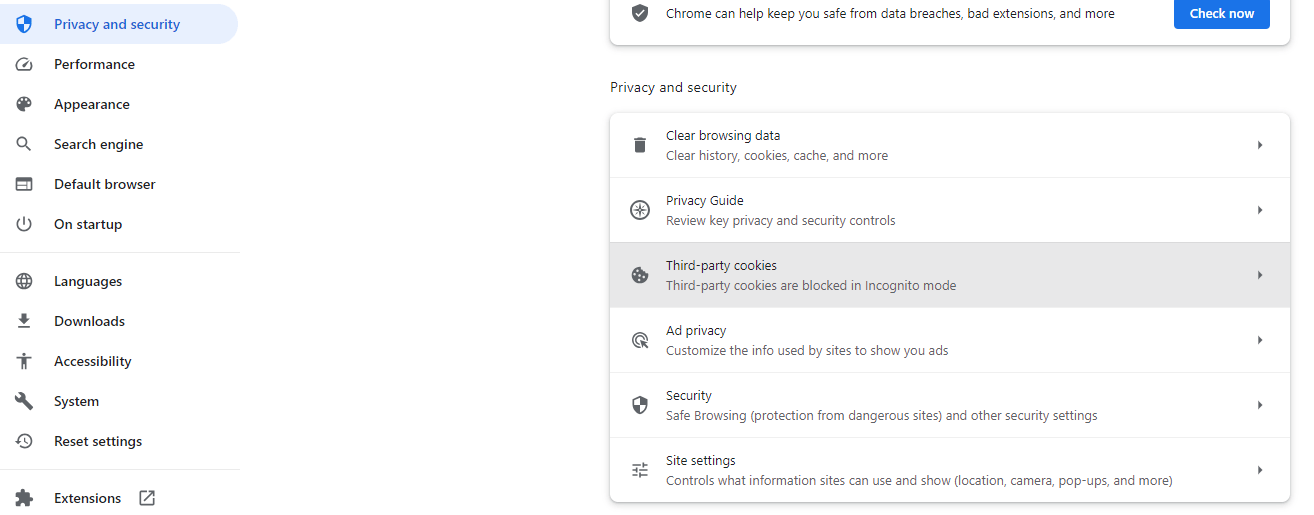
- Choose to Allow third-party cookies.
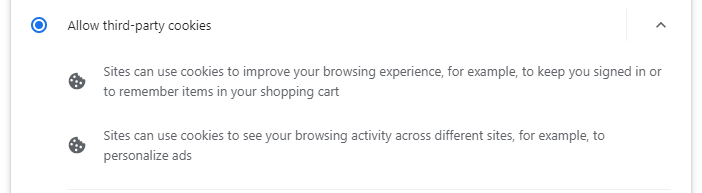
Firefox
- Click the menu button
 and select .
and select . - Select the panel in the left menu bar.
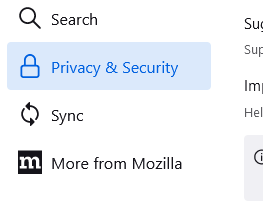
- In the Enhanced Tracking Protection area click Custom. Either uncheck Cookies (this will allow all cookies) or select the setting to only block Cross-site tracking cookies, and isolate other cross-site cookies.
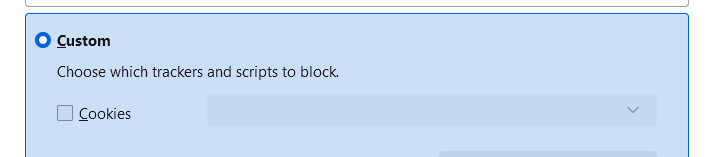
Note: Cross-site tracking cookies are now disabled by default for all Firefox users. See Enhanced Tracking Protection for more information about how Firefox protects you against tracking.
Safari
- From the Safari menu, click Settings.
- Click the Advanced tab.
- Deselect Block all cookies.
Microsoft Edge
- Select the Tools button, and then select Settings.

- Select Cookies and site permissions.

- Click on Manage and delete cookies and site data, and click on the toggle to disable the option Block third-party cookies.


Report Issues in Blackboard
Report issues to the Blackboard Help Desk at 479-575-HELP (4357) or bbhelp@uark.edu.
