You can take the World Languages Placement Exam in Blackboard Learn for your chosen language once per semester.
- Log into learn.uark.edu with your UARK email and password.
- Click the Courses tab in the left hand menu.
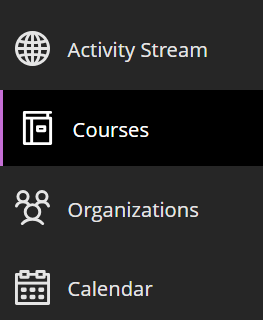
- Click on Course Catalog in the top right of the page and then search for Placement.
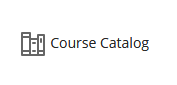
- Search WLLC.placement or Japanese Placement Exam (JAPN.placement), mouse over the course title and click the down arrow and then select Enroll.

- Click the Submit button.
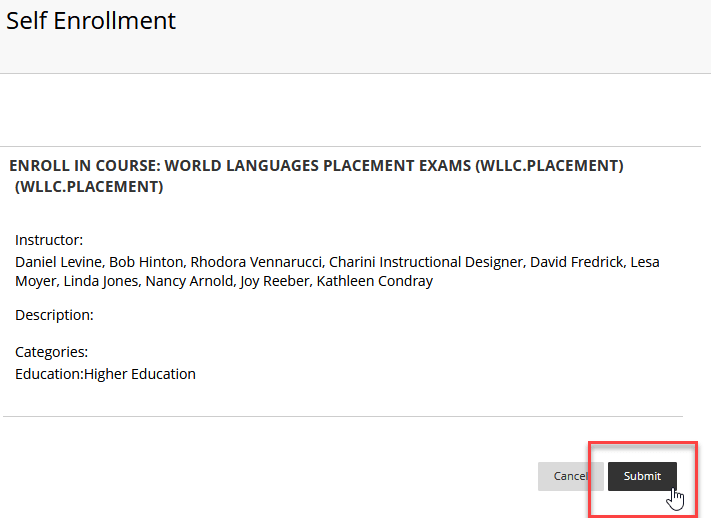
- Click the OK button. This will take you directly to the course. Once you have enrolled in the course, it will also show for you in your Courses list under Accreditation Courses.
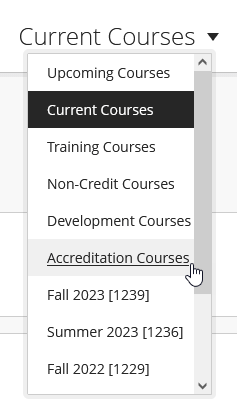
- Once you have entered the course, select the appropriate exam from the list.Note: For JAPN.placement you will need an access code from the department. Make sure to reach out to the department to acquire the code.
- Click the Begin button.
If the test requires Respondus LockDown Browser, you’ll be prompted to either install LockDown Browser or to open it from your browser.
If you have Respondus installed already but do not see the pop-up, or the test doesn’t launch for you automatically, you may need to check your browser settings or check for updates. You can also refer to our Respondus Troubleshooting page as well as the university’s Browser Troubleshooting guide for additional help. Make sure that 3rd Party Cookies and cross-site tracking (if applicable) is set to be enabled in and that you restart the browser after making any changes.
After you complete the exam, review your final results by clicking the OK button when prompted to access your report. Print this report for your adviser appointment if needed.
