Blackboard Class, formerly Class Collaborate, is a video conferencing tool built into Blackboard. It’s kind of like Zoom, but it’s tailored for collaboration between instructors and students in an educational environment. This guide will show you how to join a Class session in Blackboard Ultra!
Blackboard Class is only compatible with Chrome, Safari, and Microsoft Edge browsers. Please refer to Class’s Browser Support & System Requirements for more information.
IMPORTANT NOTE: Getting an error that you don’t have access to a Class recording link? Try clicking Launch Class from the right hand menu of your course first!
How to Join a Class Session
- Open either your Chrome, Safari, or your Microsoft Edge browser.
- Login to Blackboard at learn.uark.edu with your UARK email and password.
- Click the Courses tab in the left-hand navigation panel.
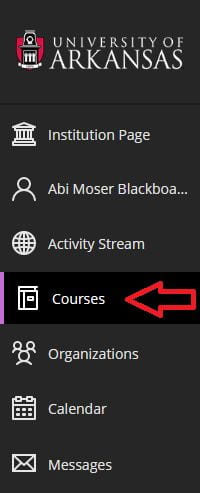
- Click on the name of the course where the Class session is scheduled.
- Click Launch Class located under the Details & Actions panel.

- From the Class Dashboard, click either the Join Class room button for joining a default session or the Launch button to join a scheduled meeting room.

- A new tab will open. Click Join to confirm.

- If this is your first time using Class, you may be prompted to allow your browser to use your microphone and camera. If this is not permitted by your computer’s permissions, you won’t be able to use Class.

- Set your video and audio settings by clicking and selecting your webcam, speakers, and microphone from the drop-down options. If you do not see your device, check to make sure your browser and OS is up-to-date and permissions have been granted for your browser.

Congratulations! You’ve now joined a Class session!

Resources:
- Class for Teams – How to Join a Class for Teams Session
- Class for Teams – Getting Started in Class for Teams: Learners Guide
