If you still need to know how to use Collaborate, see the instructions below!
Sharing a File in Collaborate
To share content in Collaborate you should have already inserted the tool link in the content area and created a session. Once you have done that you can join a session. In the session, you can share content.
Sharing a File
- Click on the purple tab at the bottom right of the session screen to open the “Collaborate Menu.”
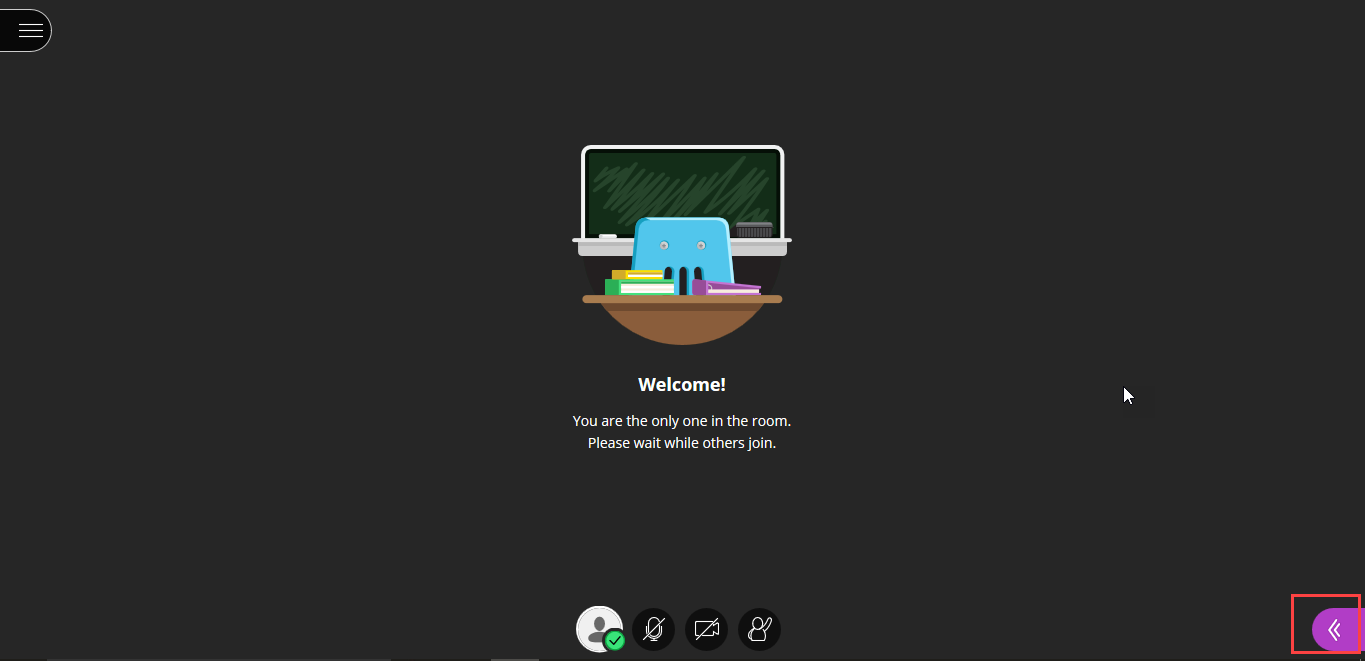
- Click the third icon from the left to open the “Share Content” page.
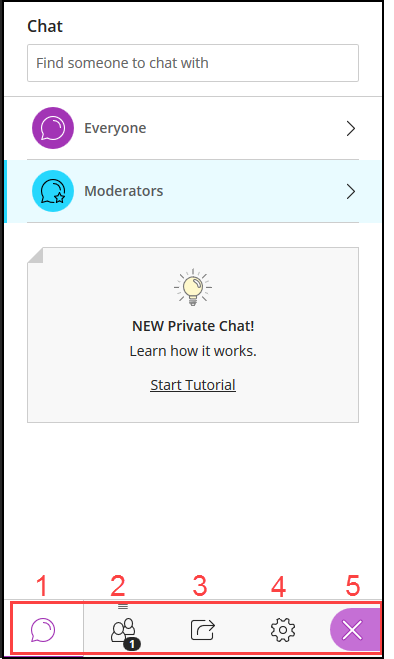
- Click Share Files.
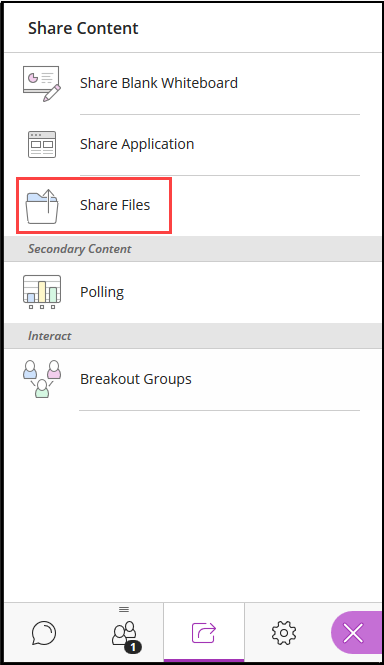
- Drag the file you wish to share into the box or you can click on the box to insert the file.
Note: The box will turn green when you drag it to the box to indicate it is correctly positioned.
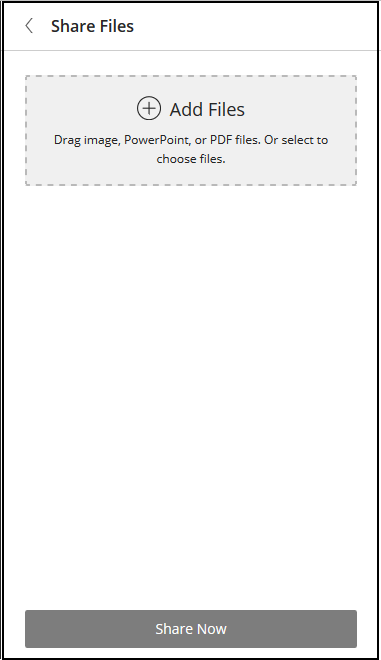
- Your file will be converted.
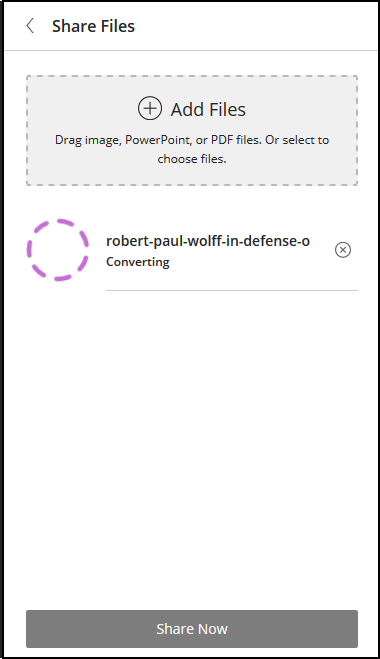
- Click Share Now.
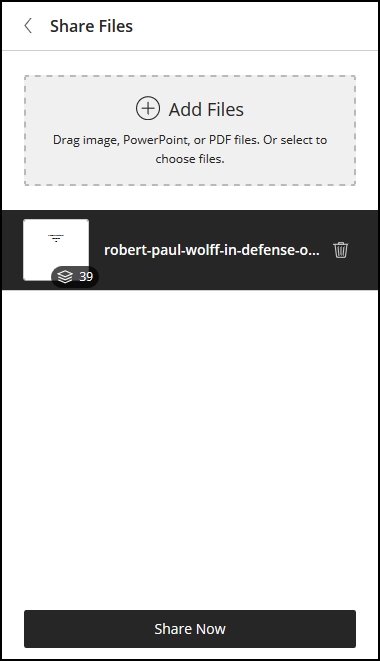
- If your file has multiple pages, you will be asked to select a slide to view.
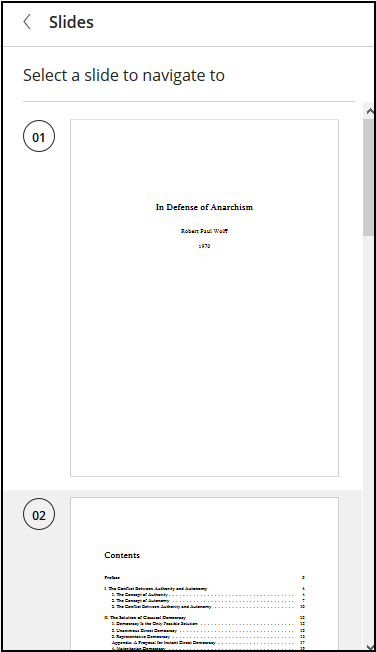
- When you select a slide, your file should now appear to users.
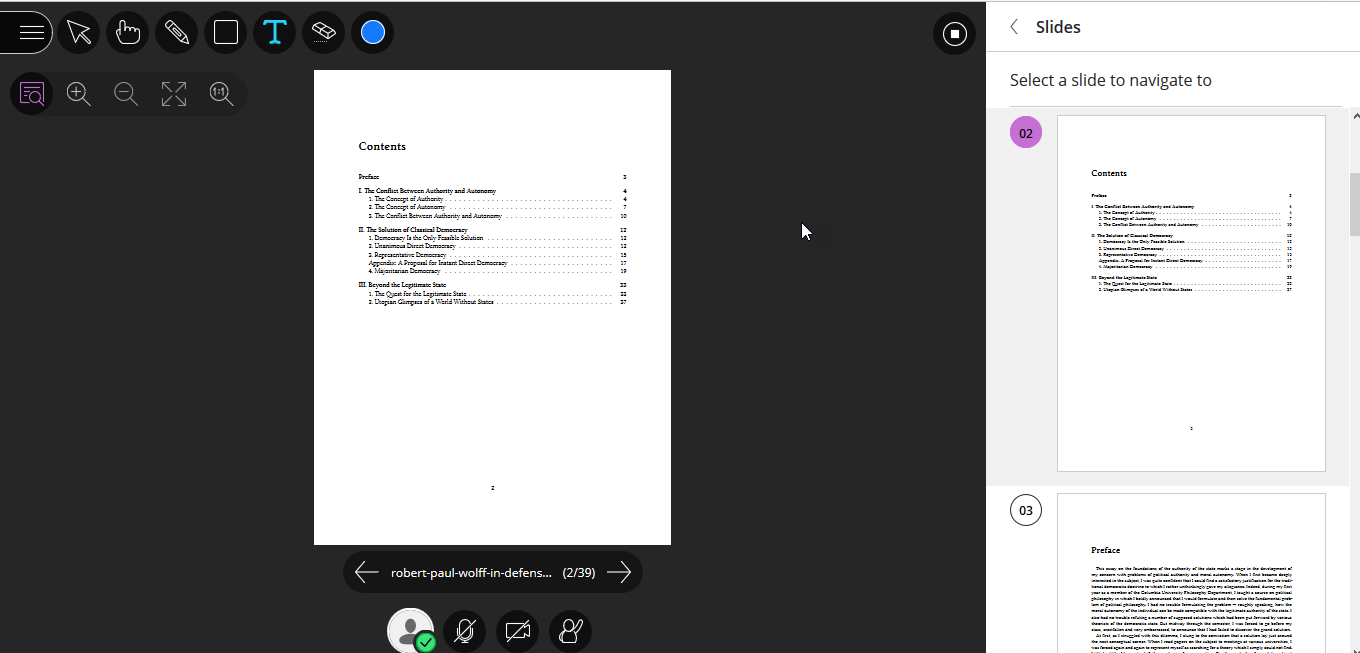
- To stop sharing the file, click the button in the top right of the screen.

