You may know how to view your grades in Blackboard, but did you know that you can read feedback and comments that your instructor provides on your assignments? It is just as easy as viewing your grades!
(Don’t know how to view grades? See our instructions here.)
- Log in to Blackboard at learn.uark.edu with your UARK email and password.
- Click Courses in the left menu.
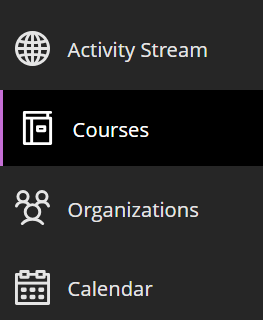
- Click on the name of your course.
- Click Gradebook in the top menu.

- This will show all of your graded items for the course! From here, click on the Feedback icon
 next to the assignment grade.
next to the assignment grade.

- Click Your Grade under the Grading section. Alternatively, you can also click on the Feedback icon
 next to Your Grade or click View submission!
next to Your Grade or click View submission!
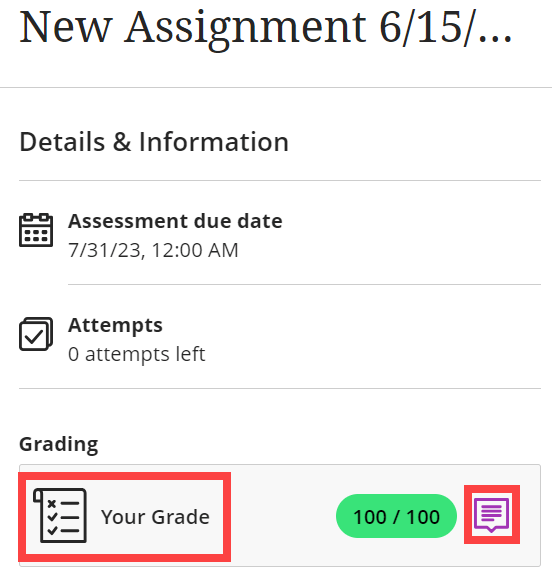
- Feedback for the assessment will be found on the left-hand side under the Feedback for student section!
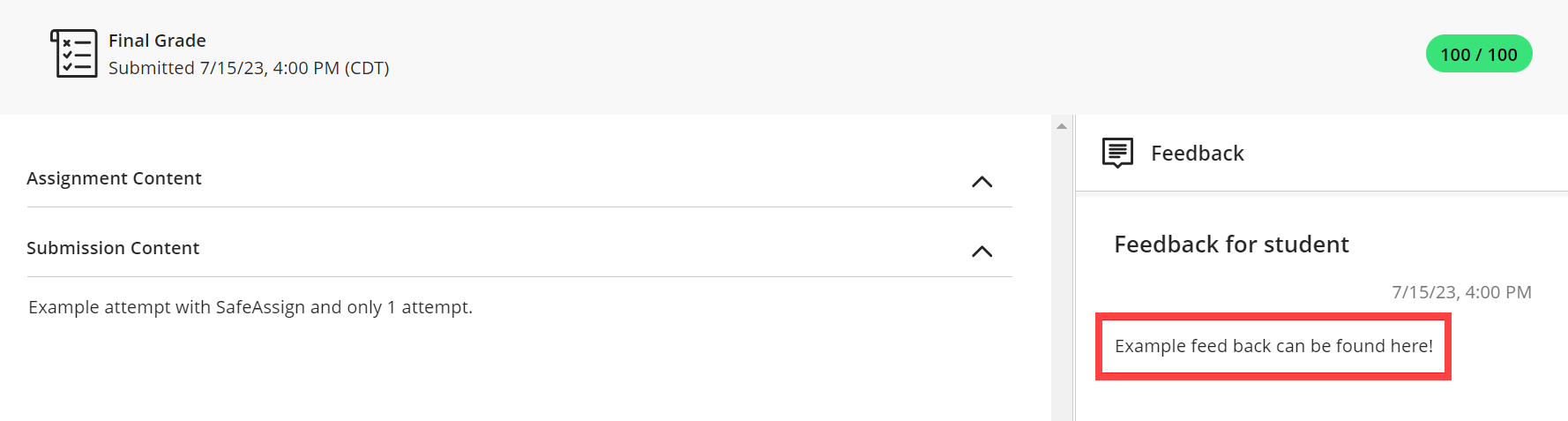
Note: Assignments that are done outside of Blackboard will be one step less. All you have to do is click the Feedback icon , and it will be found in the pop-up on the right side!
, and it will be found in the pop-up on the right side!
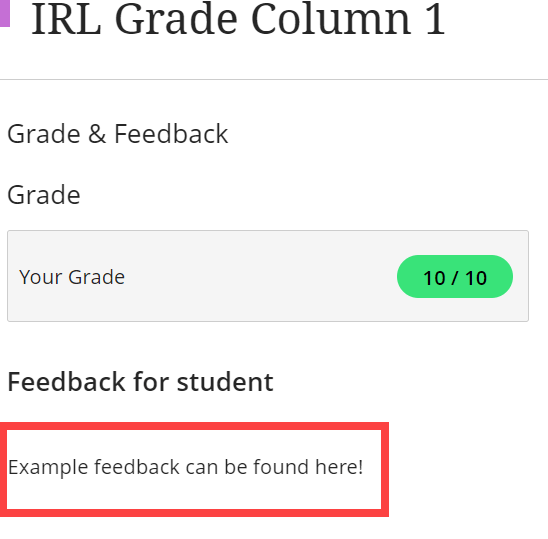
Note: If you ever don’t see feedback that you believe should be available, please reach out to your instructor!
And that’s it! Now you know how to view instructor Feedback!

