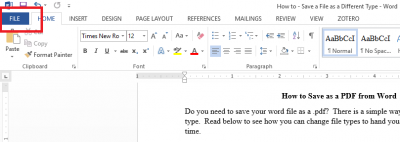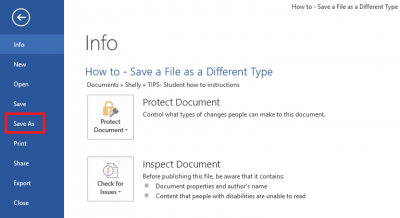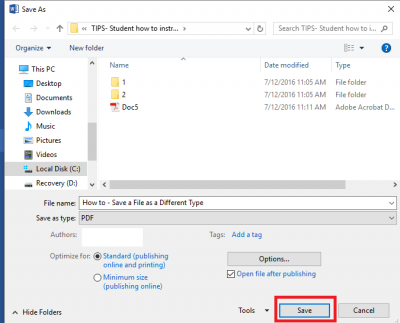Do you need to save your word file as a .pdf? There is a simple way to save a file as a different type. Read below to see how you can change file types to hand your papers in correctly and on time. These instructions apply to Word 2016 on a PC.
- You will need to select the location where you want to save your file.
Note: You will need to choose both the place, i.e. OneCloud or your Computer, and the folder, i.e. Assignments, English101, etc. In this case, I am saving it to the computer and to the TIPS folder.
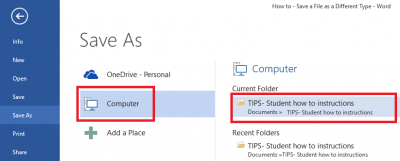
A “Save As” box will appear. - Click on the Save as type: drop down menu.
Note: You can also change the name of the file here by clicking the File Name and typing in the new file name.
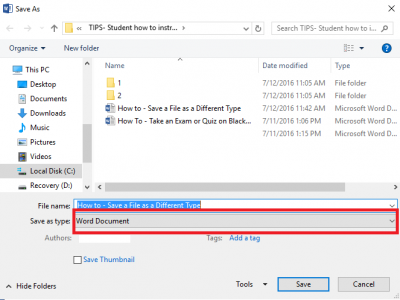
- Select PDF.
Note: From this menu you can save it as any other file type that is listed, such as rich text format or an older version of word.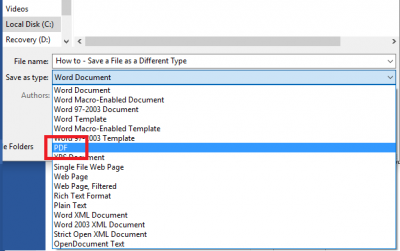
- A PDF version of your paper should appear on the screen, which lets you know that it has saved correctly. It will look something like this:
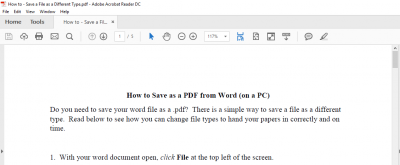
For more details, please refer to Microsoft Support’s documentation here.
Now that you’ve saved your document as a .pdf, you can submit your assignment using the proper version.