You may know how to view your grades in Blackboard, but did you know that you can read feedback and comments that your instructor provides on your assignments? It is just as easy as viewing your grades!
(Don’t know how to do view grades? See our instructions here)
- Log into Blackboard at learn.uark.edu with your UARK email and password.
- Click on Courses in the left menu, then click the Course Name.
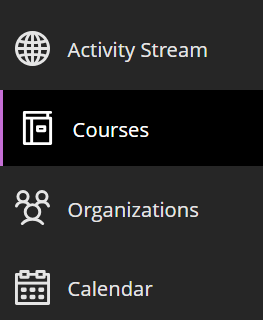
- Select My Grades in the left menu bar.
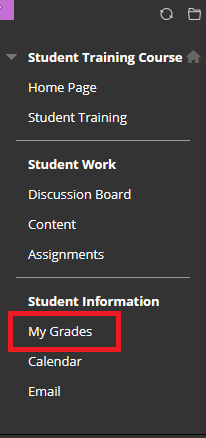
- Your grades will appear on the page.
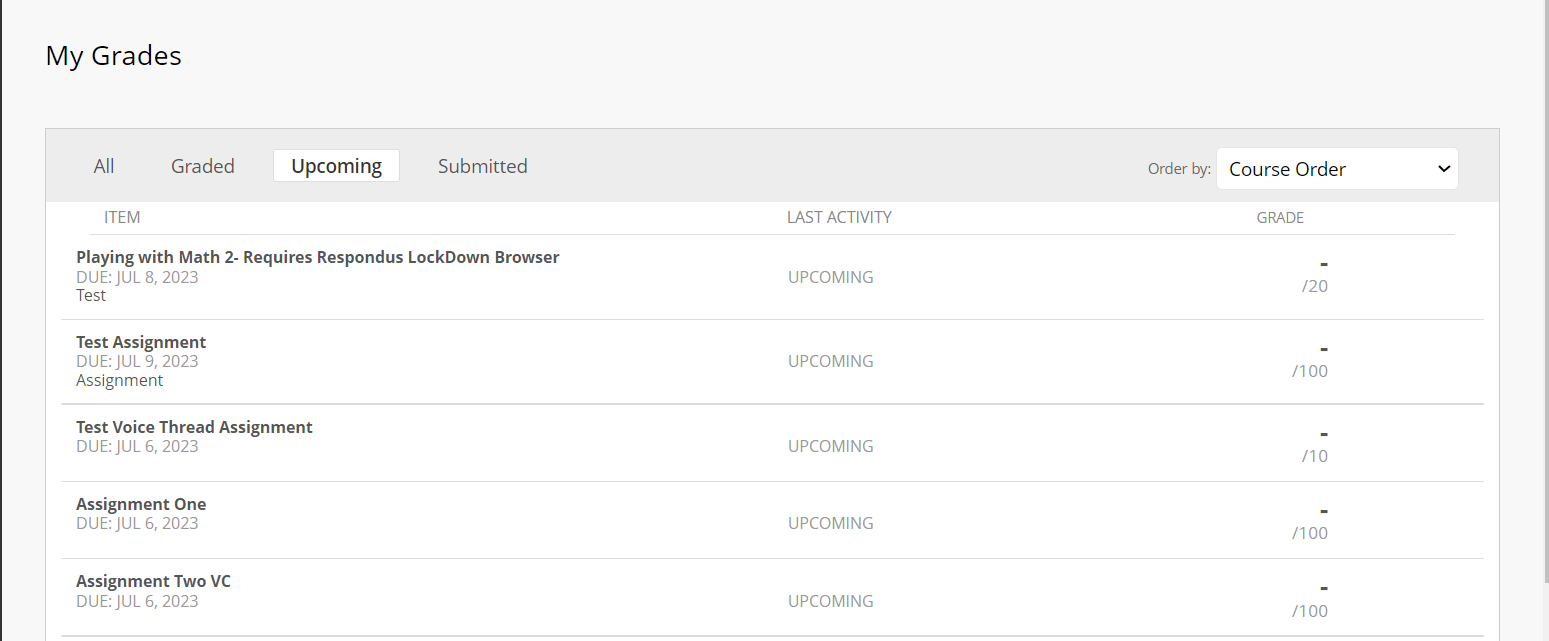
- Click on “All” to view all graded items. Then click the the Comment bubble
 next to the assignment grade.
next to the assignment grade.
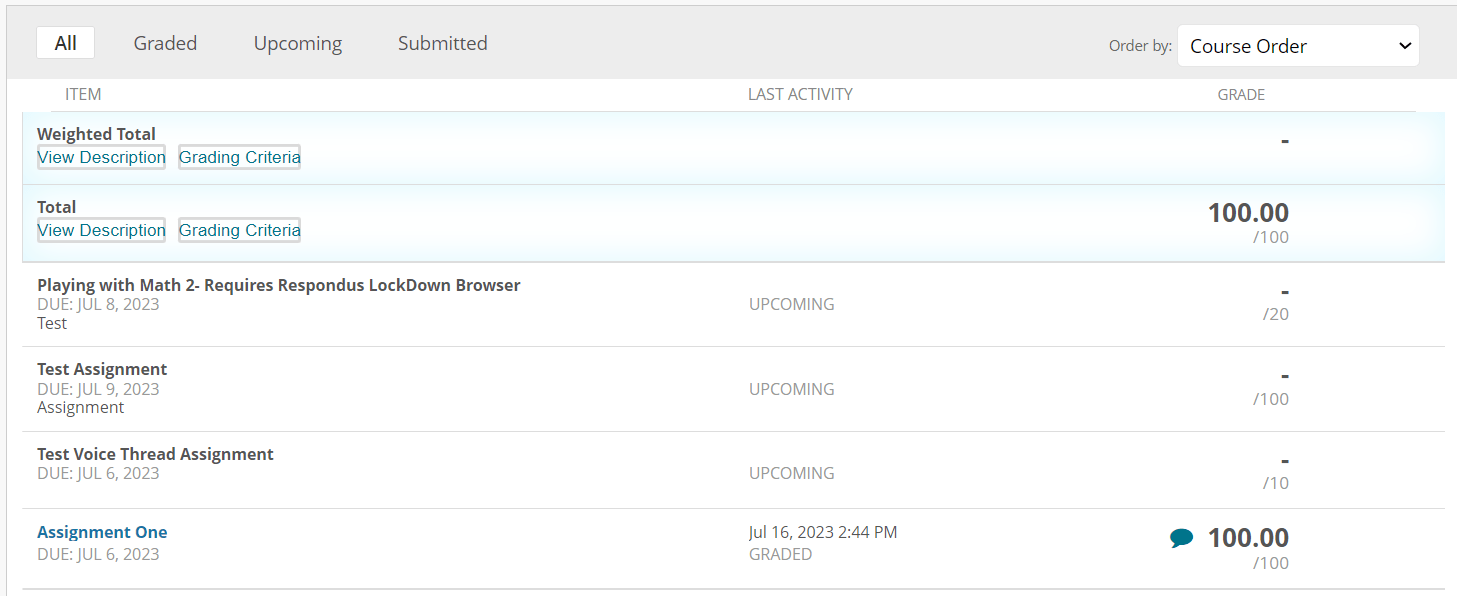
- Your comments will appear in a box on the screen. To close the comment click the X at the top right of the box.
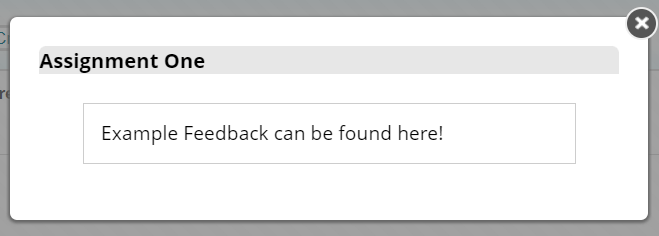
Sometimes certain assignments, such as SafeAssign papers, will have comments but will not have a comment bubble next to the grade. To view these comments:
- Select the assignment title.
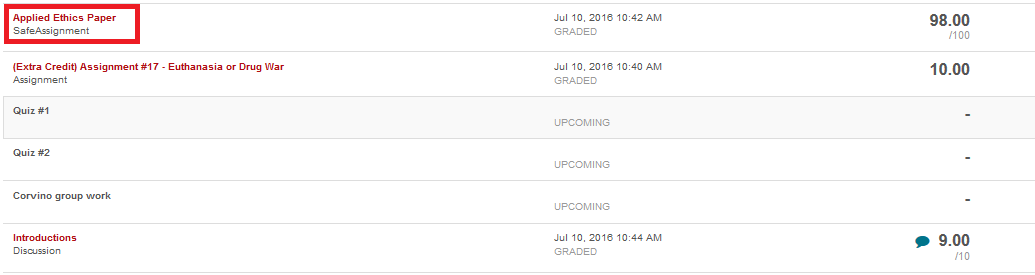
- The comments will appear in the document as blue comments. Hover over the comments to view them.
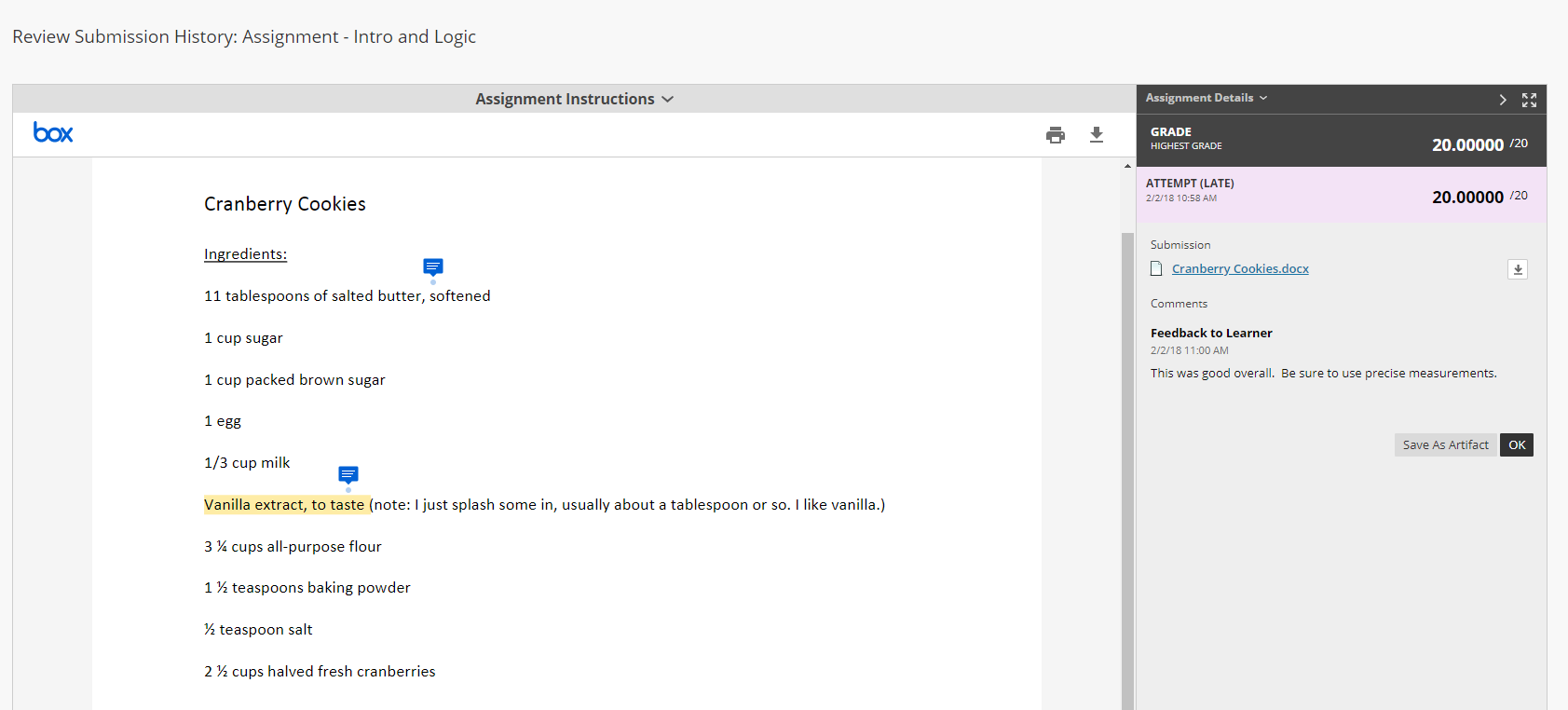
Or you can watch a video on how to view the feedback.

