To ensure that your clicker registration is correct, log into your clicker account and ensure that you have three green checkmarks in your profile.
- Log into your clicker Account.
- Click on the profile icon in the upper right-hand part of the screen.
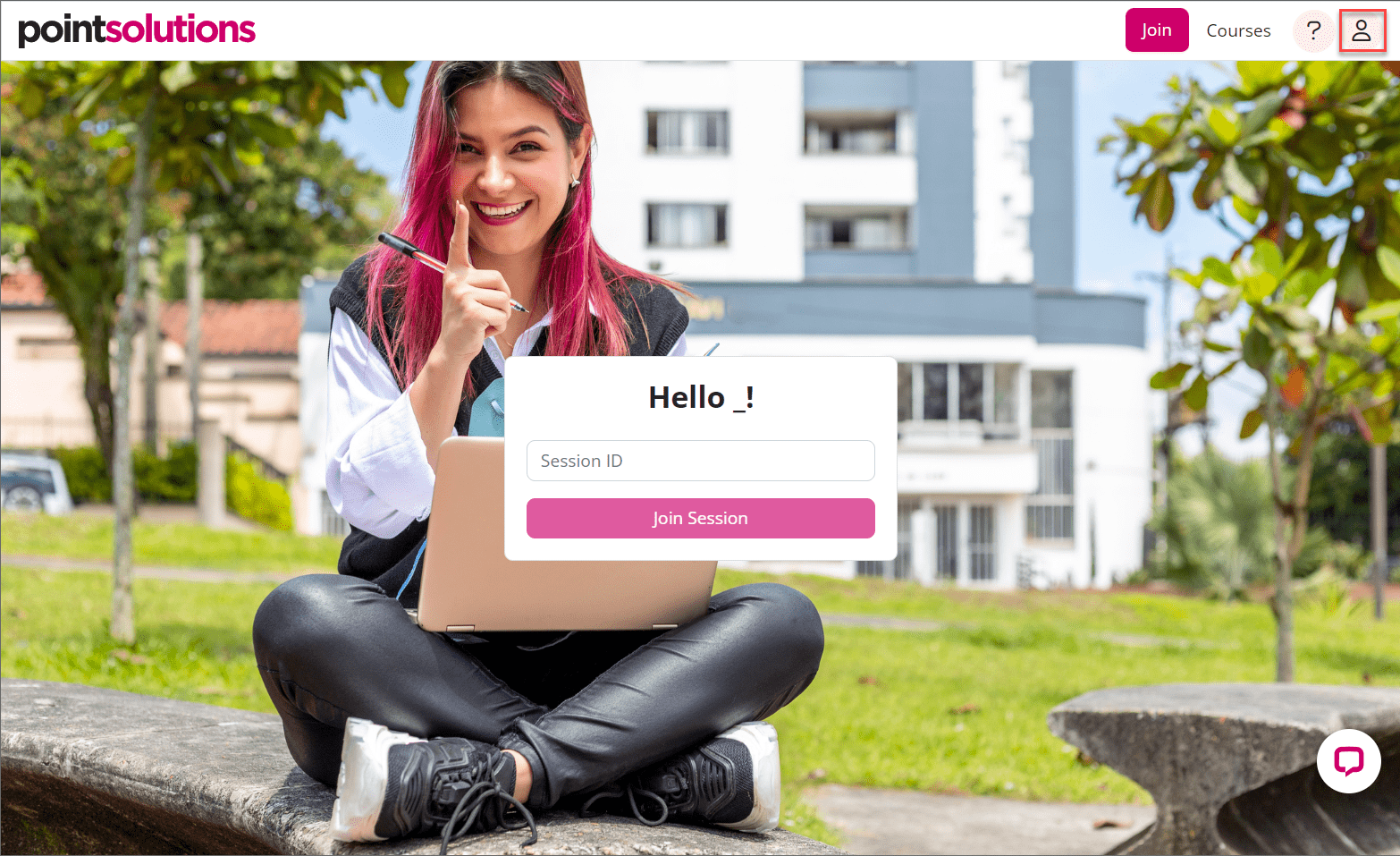
- Click on Profile.

- Review the checkmarks for Subscription, Response Device, and Learning Management System.
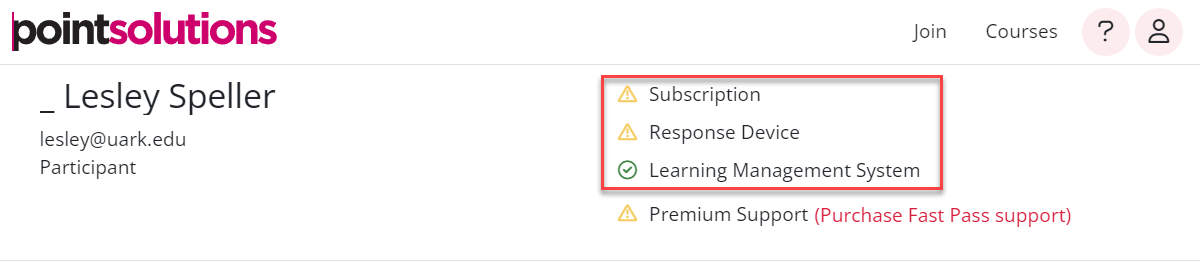
Missing Subscription Checkmark
If you have a missing subscription checkmark, be sure that you’re using your UARK email address. The University of Arkansas, Fayetteville has a campus-wide subscription to PointSolutions, so students no longer have to purchase a subscription individually.
Missing Response Device Checkmark
If you are using a physical clicker and there is not a checkmark next to Response Device, you will need to click on the plus (+) sign above Add or Purchase a Clicker and enter your Clicker ID (sometimes referred to as Device ID on older clickers) located on the back of your device. If you are using the PointSolutions mobile app, then this step is already completed for you when you create your account and you can disregard the missing checkmark.
Missing Learning Management System Checkmark
If there is a checkmark missing from Learning Management System, then you need to go back and make that connection between your PointSolutions Account and Blackboard.
- Open your browser and go to Blackboard at http://learn.uark.edu and log in.
- Click on Tools on the left.
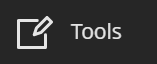
- Click on PointSolutions Registration.
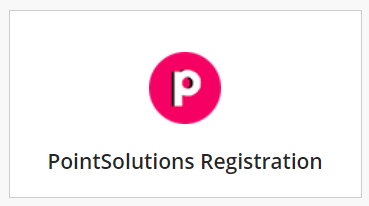
- Log in with your UARK ID and password.
This will make the connection to the Learning Management System.
Not Receiving Clicker Points
You can check to see if you’re receiving your clicker points by logging into Blackboard and accessing the My Grades section of your course. If you don’t seem to be getting credit for your clicker question answers, follow these steps:
- Make sure the instructor has actually uploaded the scores for the day in question.
- Make sure you’ve followed the Clicker Registration steps correctly.
- Make sure you’ve correctly followed the steps to set the clicker to the correct channel.
- A common mistake is forgetting to press the Channel button a second time after you’ve entered the 2-digit channel code.
- Additionally, be sure that once you’ve set the channel successfully do not press the channel button before submitting your response.
- You should see a long green light flash and the channel number will be displayed on the LCD screen if you’ve joined the channel correctly.
- If you’re still not receiving points, try changing the device’s battery.
Important: If you have been answering clicker questions by using your clicker and setting the correct channel, but you have not yet registered your clicker, you can still receive your points once you register. However, if you are not correctly setting the channel, even if you are registered, then you may not receive any credit for the questions you answer.

