View Test Attempts in Blackboard Ultra Courses:
- Log in to Blackboard at learn.uark.edu with your UARK email and password.
- Click the Courses tab in the left-hand navigation panel, then click on the course you want to enter.
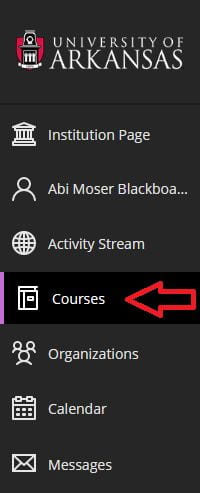
- Click the Gradebook tab near the top of the course page.

Your grades should be listed here with each assessment. You can click on them to view your submissions (if allowed), start new submissions (if allowed), or view instructor feedback where present (indicated by this icon: ![]() )
)
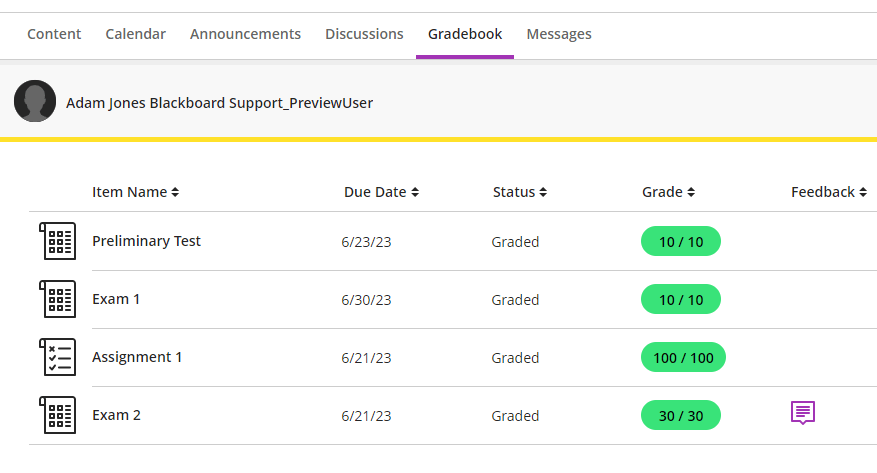
Please note: Instructors can choose to hide assessments or their results from students. If something seems to be missing, ask your instructor about it!
- Click on the test for which you’d like to review your submission. I’ll use “Exam 2” from the example above by clicking on that entry.

A summary of the test appears in a panel on the right. Under “Assessment Results,” you’ll see how & when the instructor chose to provide test results, if at all. In this example, everything is made available right away. Note the “Available now” designation under each metric in the screenshot above.
- Click “View submission” at the bottom of that panel. Here’s an example of how that might look:

Again, don’t forget to reach out to your instructor if something is missing. They have full control over what details are included for students to review, if any. For instance, the instructor may choose to show only the final grade rather than which answers are correct or incorrect. They may also choose to prevent students from reviewing their test results until a certain date, or until all students have submitted.

