Kaltura does automatic English-language closed captioning but it’s good to doublecheck them! Here you can see how to request, verify, edit, and delete captions.
Fully automatic (mechanical) captions will be created by default for any new media loaded into Kaltura.
To Edit Kaltura Captions in Blackboard
- Click on Tools on the left.
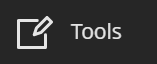
- Click on Kaltura My Media.

- Click on the title of the video to which you wish to add captions.

- Click Actions.

- Click Caption + Enrich.

- Click the pencil icon to edit captions.

- Click on the box where you want to edit the captions. Begin editing.

- When you are finished, click save.

To Delete Captions
- Click on Tools on the left.
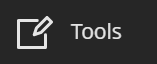
- Click on Kaltura My Media.

- Click on the title of the video to which you wish to add captions.

- Click Actions.

- Under the “Actions” menu, click Edit.

- Click the Captions tab.

- Under the “Actions” column, click the X icon to delete.

- Click the Delete button in the confirmation dialog box.

To Download your Video Captions
- Follow steps 1 – 6 from the “To Delete Captions” section just above.
- Under the “Actions” column, click the download icon to save the captions file.



