If you have already created your account and just need to add a subscription, then this article will tell you how to do that.
NOTE: If you have already created your PointSolutions account, open a browser and go to http://student.turningtechnologies.com, log in, and skip to Step 10.
- Open a browser and go to Blackboard and log in.
- Click Tools.
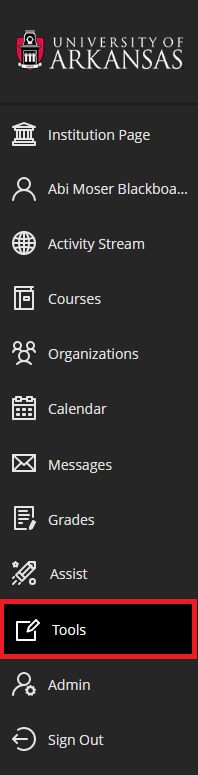 .
. - Click on PointSolutions Registration.
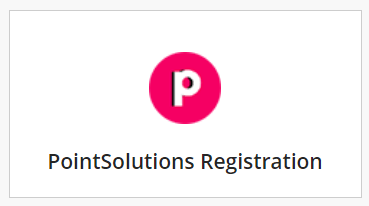
- Log in with your University ID and password.
- Click on the drop-down menu for Role and choose Participant.
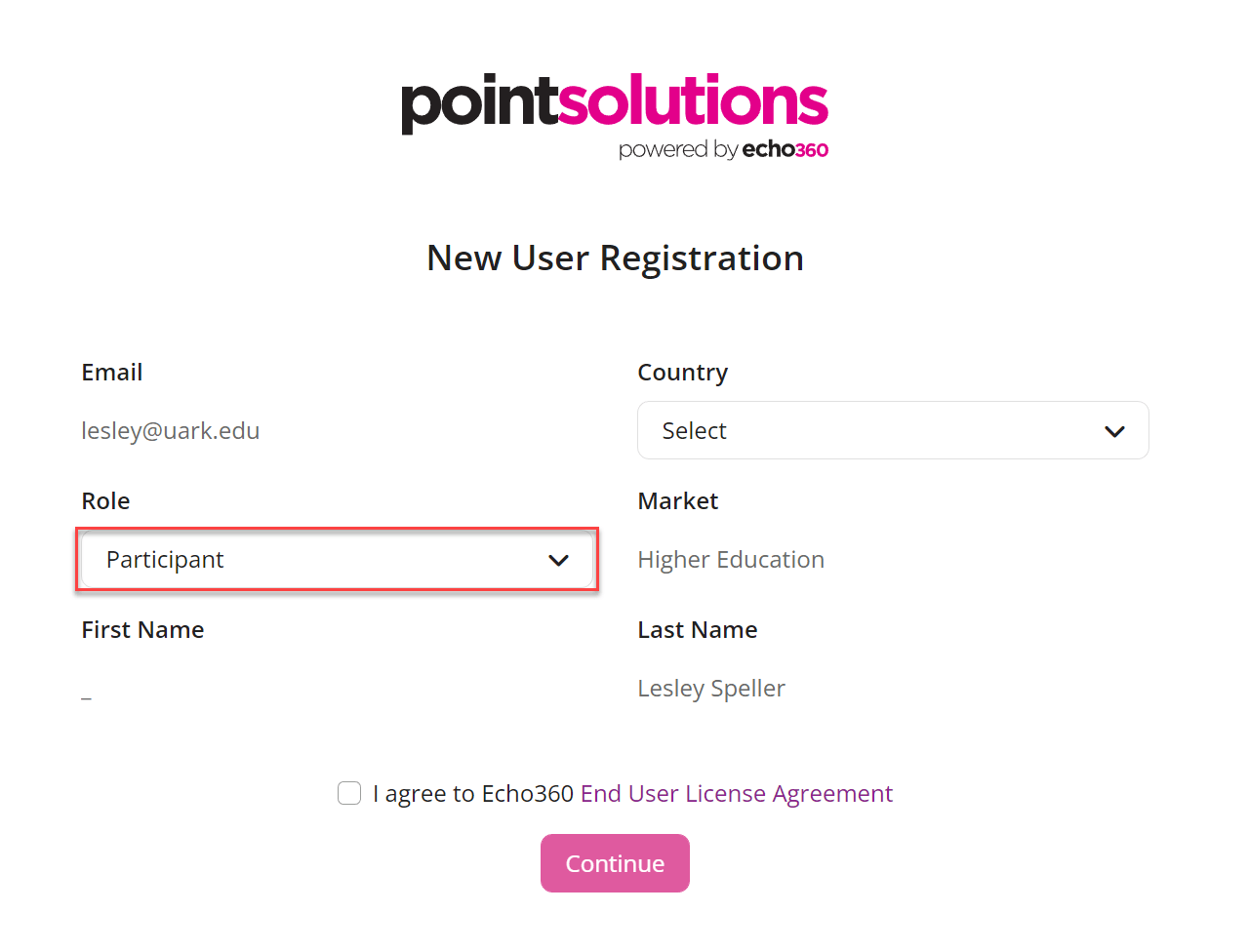
- Click on the drop-down menu for Country and choose your country.
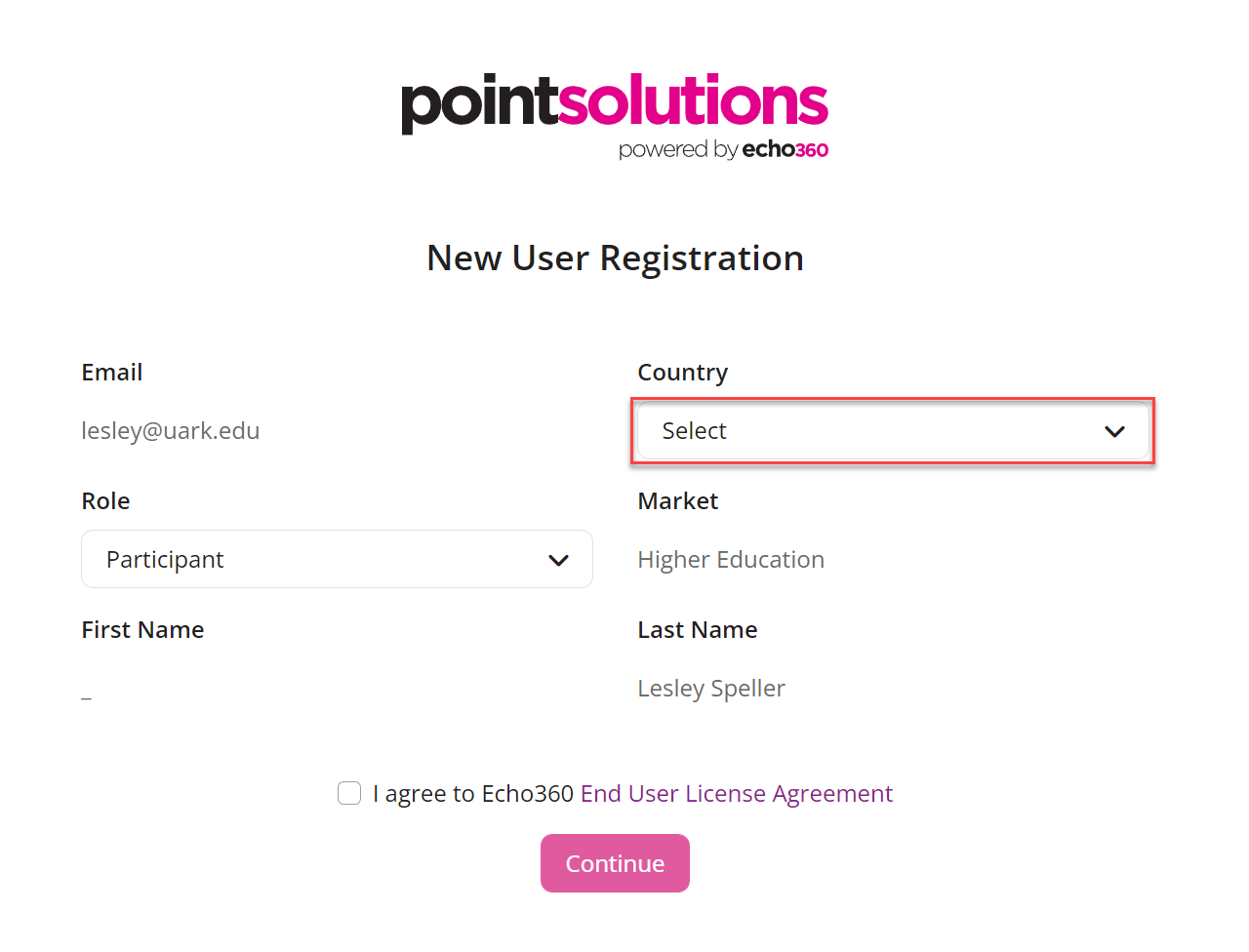
- Click on the check box next to I agree to Turning End User License Agreement.

- Click Continue.
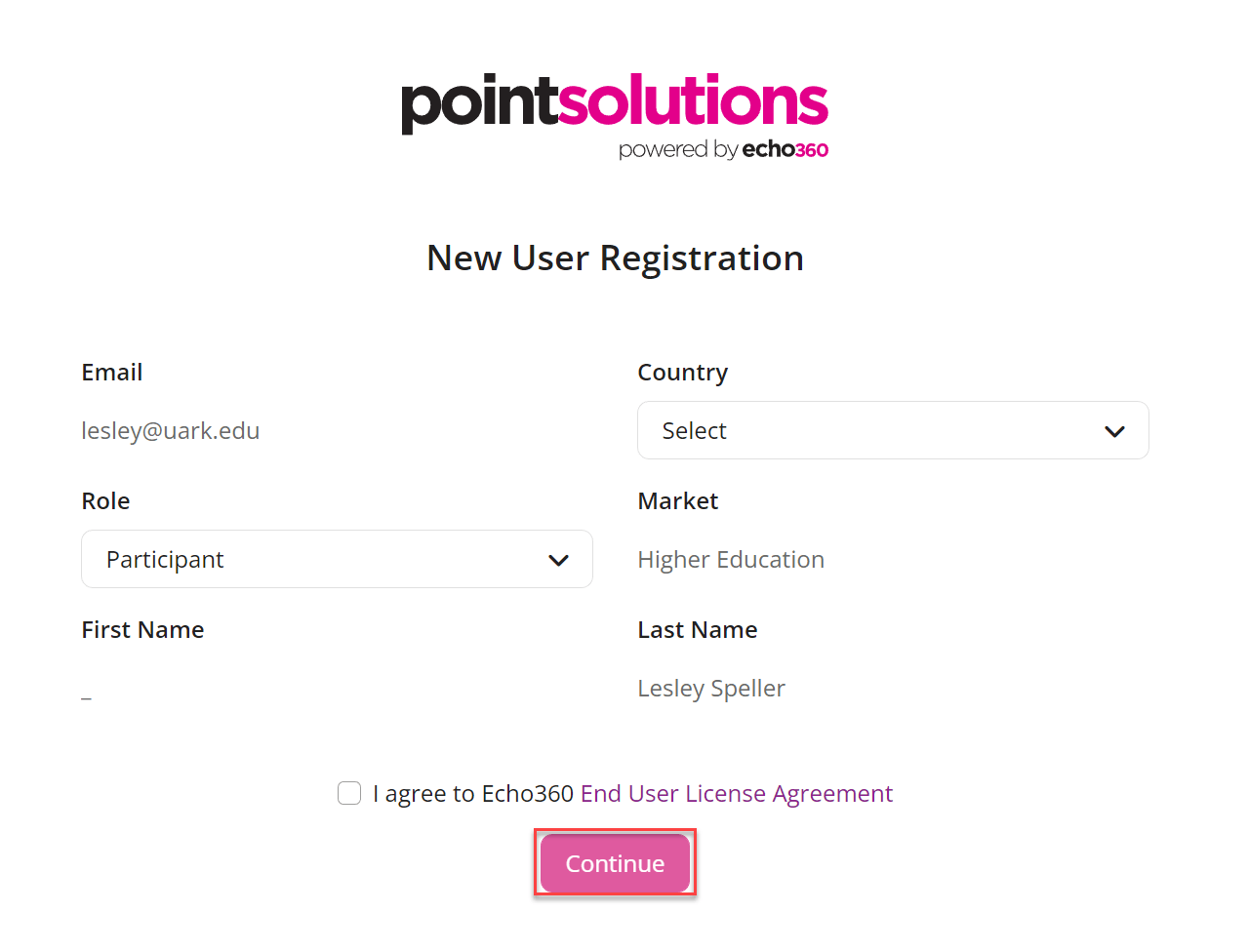
- Click on Let’s Get Started.

- Click on the person icon in the upper right-hand corner.
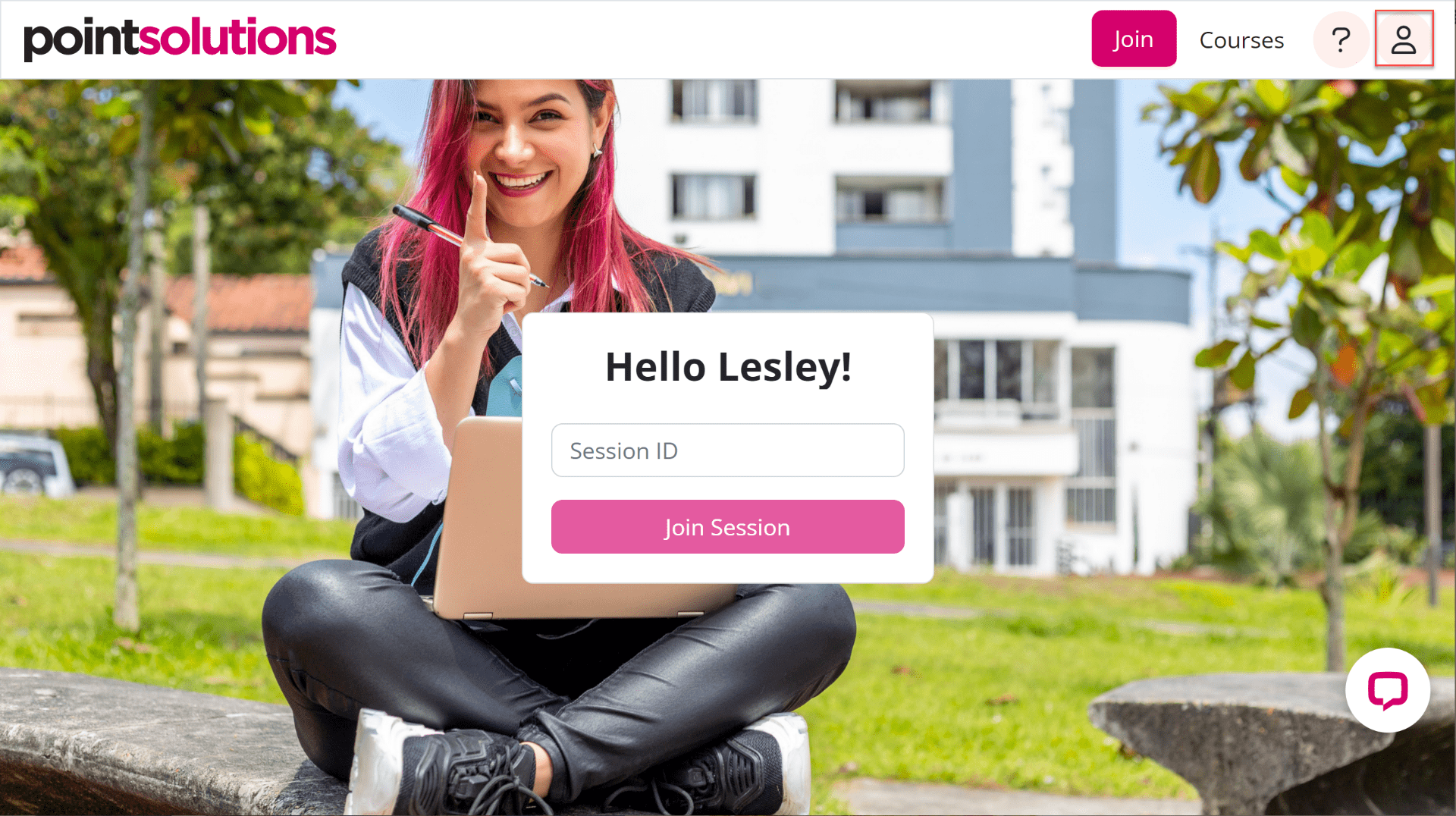
- Click on Profile.
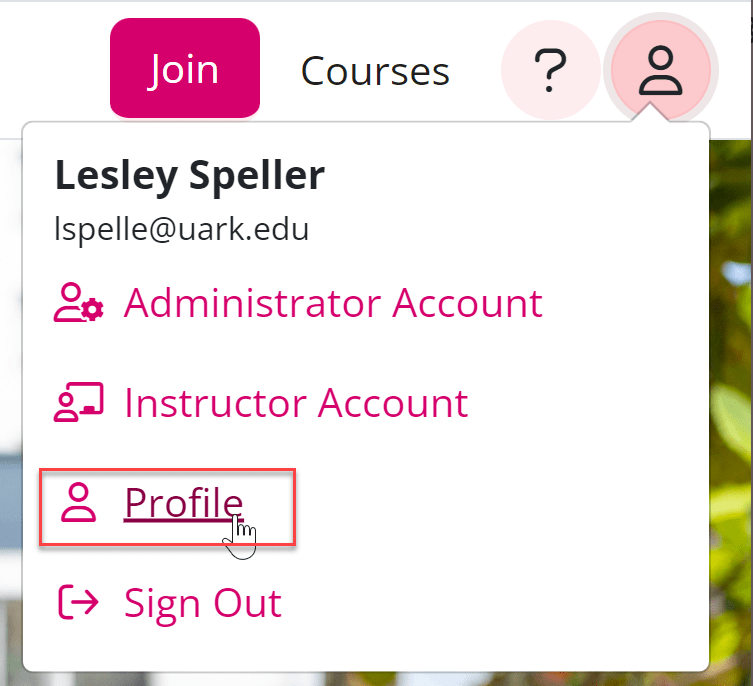
- Click on Add or Purchase a Subscription.
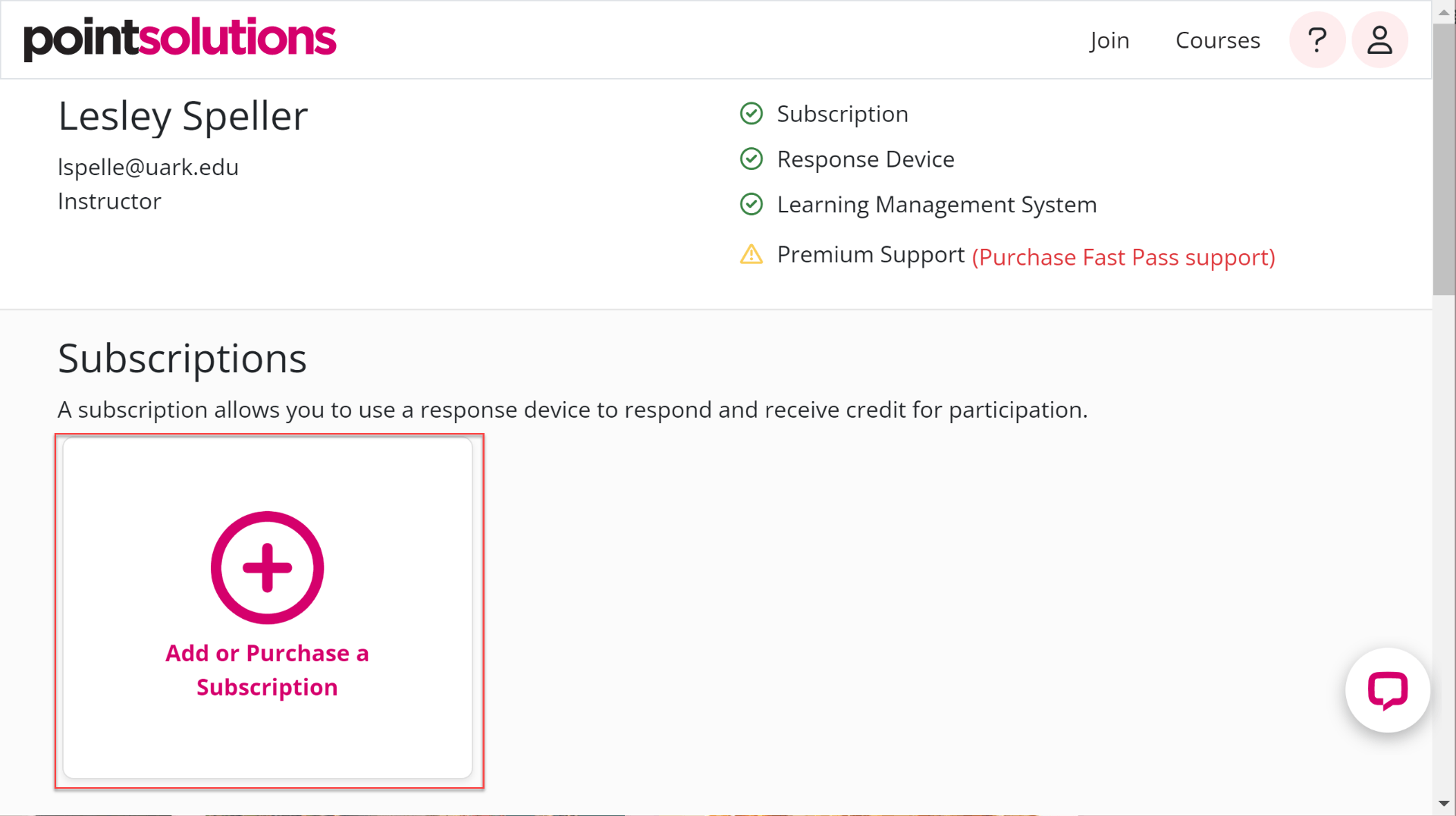
- Click Go Purchase a Subscription.
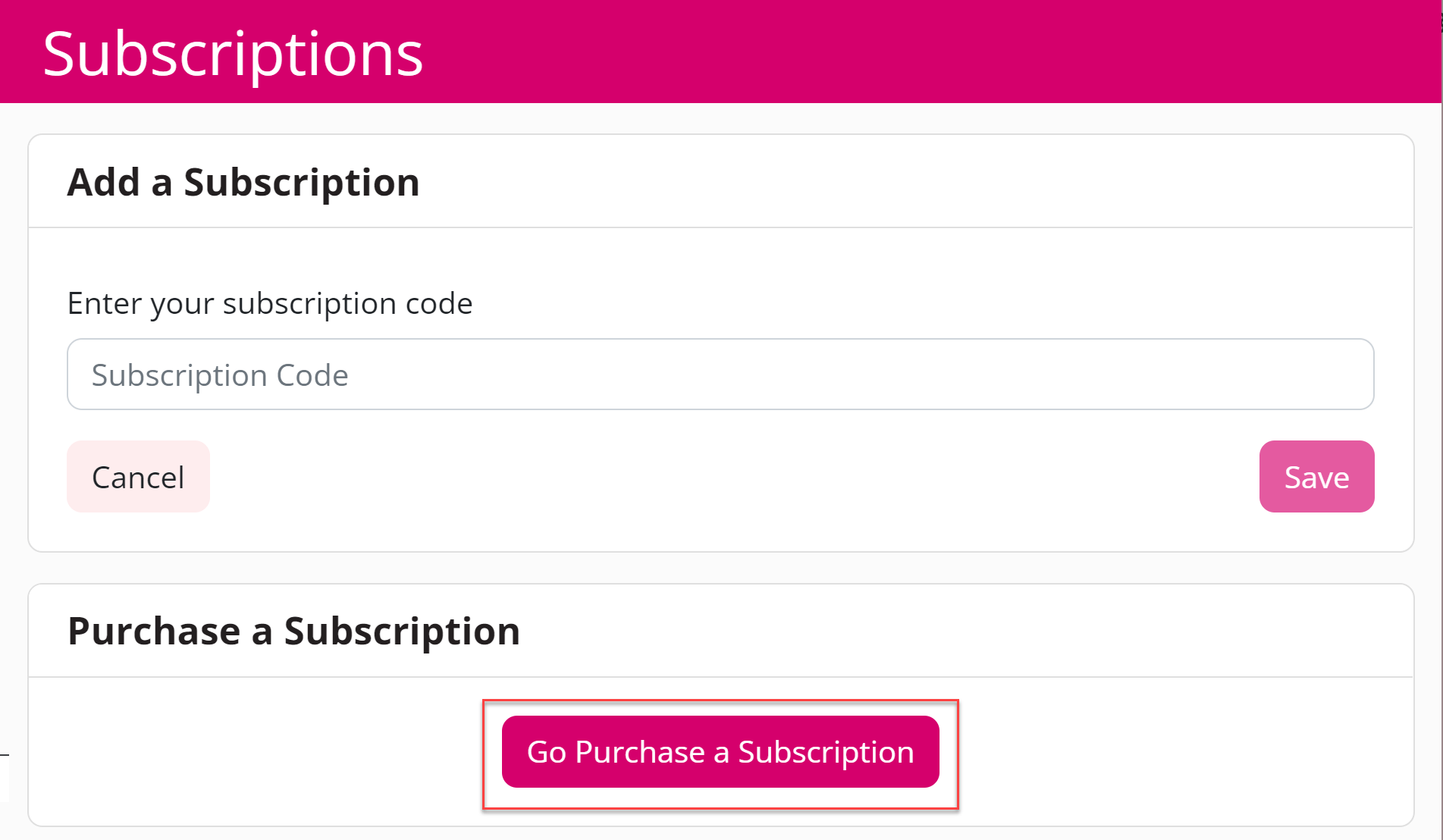
- Choose the subscription length and click Add to Cart
NOTE: Be careful NOT to choose Fast Pass. It is NOT a subscription.
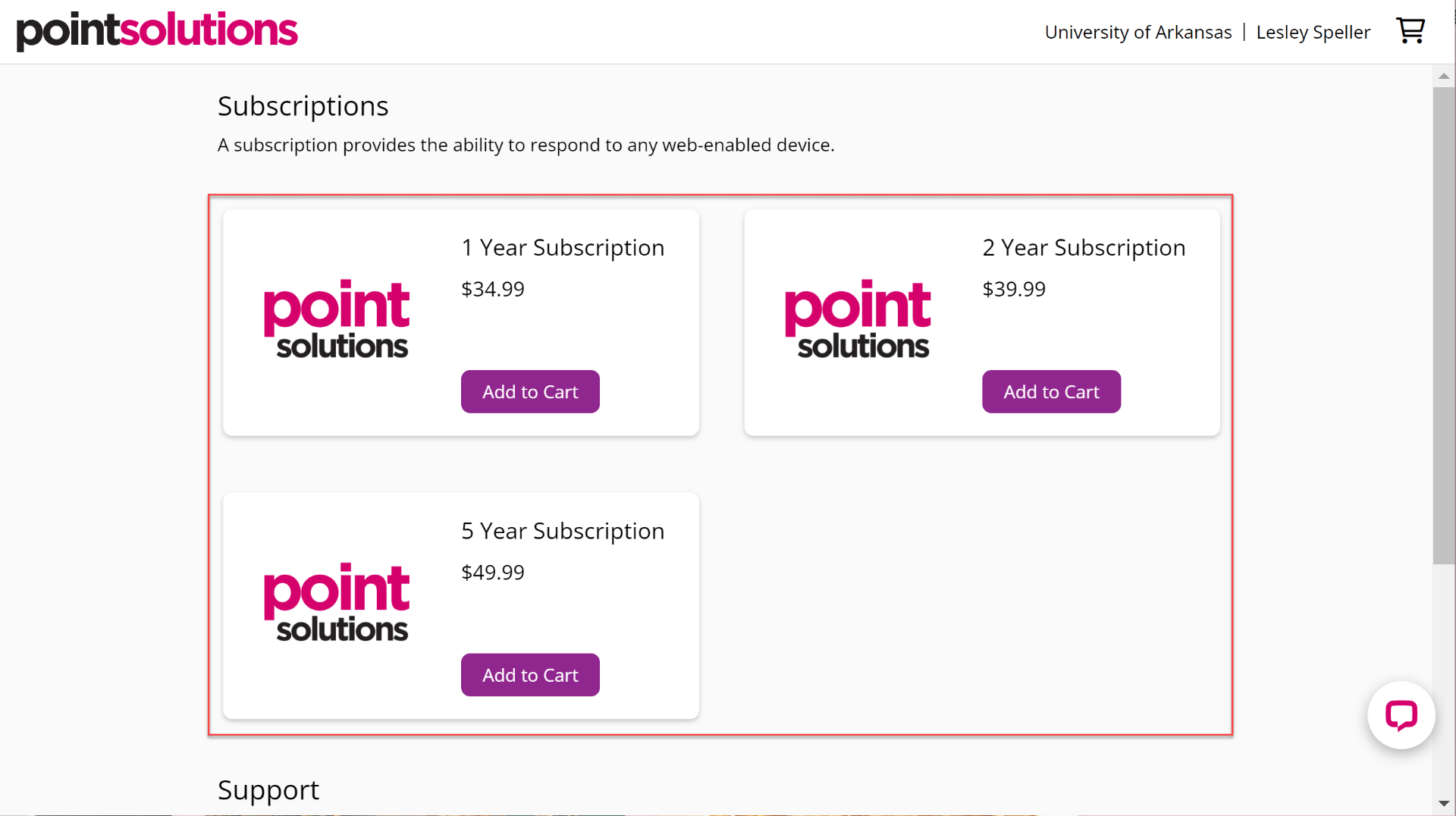
- Click View Cart.
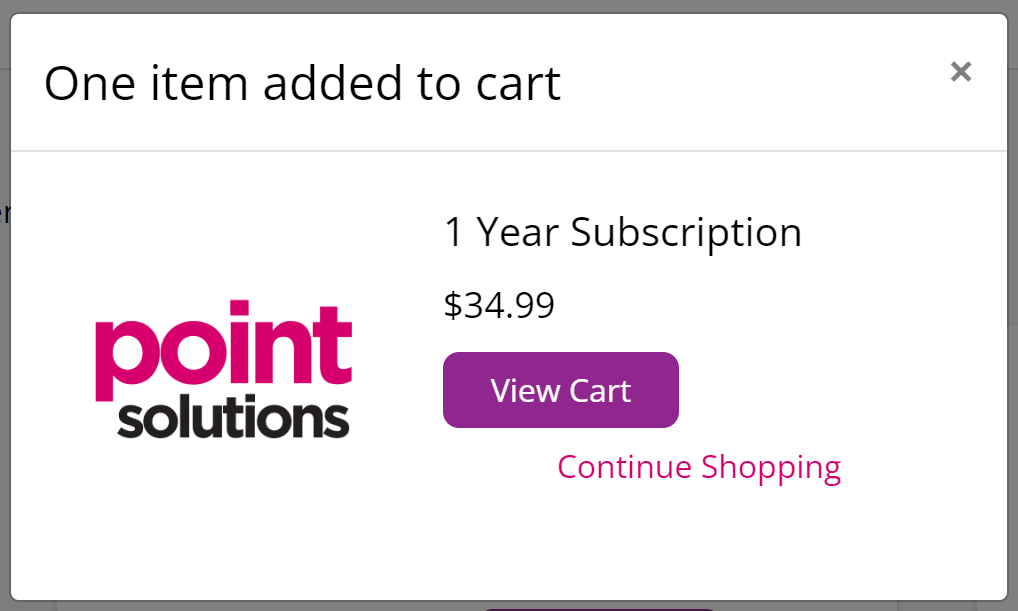
- Click Check Out Now and then proceed through the payment process.
