Before you can use your PointSolutions clicker in your classes you must register it.
Physical Clicker
If you’re using a physical clicker, purchase your clicker from the University Bookstore. They will be sure to have the correct device and should have the best price available.
PointSolutions Mobile App
The PointSolutions Mobile app is the software that allows you to use a smartphone, tablet, or browser in place of your clicker. If your instructor allows this app rather than the physical device, then you can also follow the instructions in Creating a PointSolutions Mobile Account to create your account.
Create a Student Clicker Account
- Open your browser, go to Blackboard at http://learn.uark.edu, and log in.
- Click on Tools on the left.
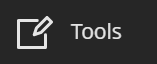
- Click on PointSolutions Registration.
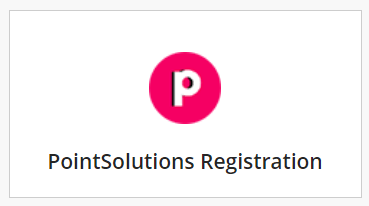
- Log in with your University ID and password.
- Click on the check box next to “I agree to Echo360 End User License Agreement.”

- Click Continue.
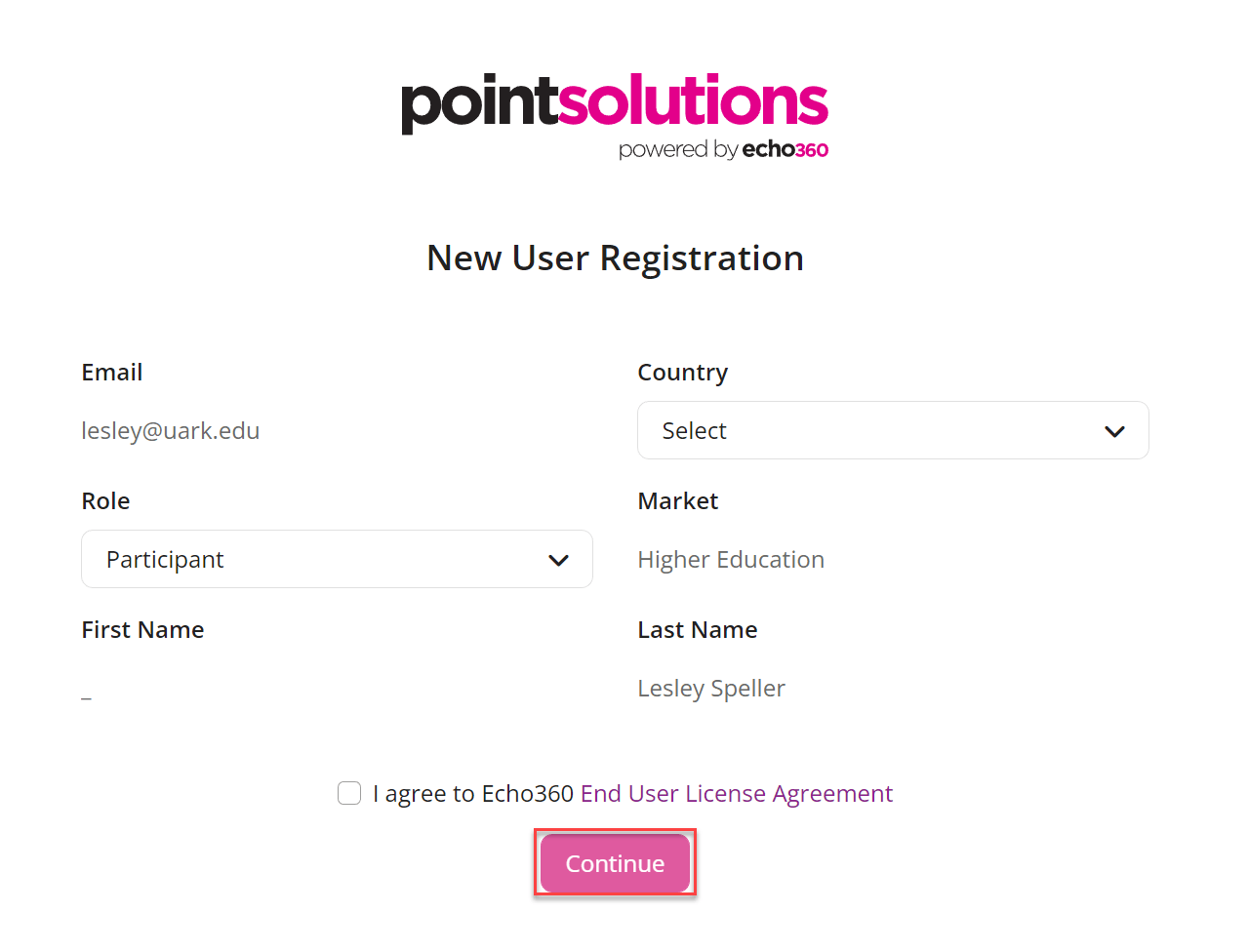
- Click Let’s get started.

- The University of Arkansas, Fayetteville has a campus-wide subscription to PointSolutions, so students no longer have to purchase a subscription individually.

- Click Next.

- If you are using a physical clicker, enter the Clicker ID from the back of your device in the Clicker Code field. (Some older clicker models may call the Clicker ID a Device ID instead.)
if you are using the PointSolutions mobile app instead of a clicker, choose “Only use mobile device”.
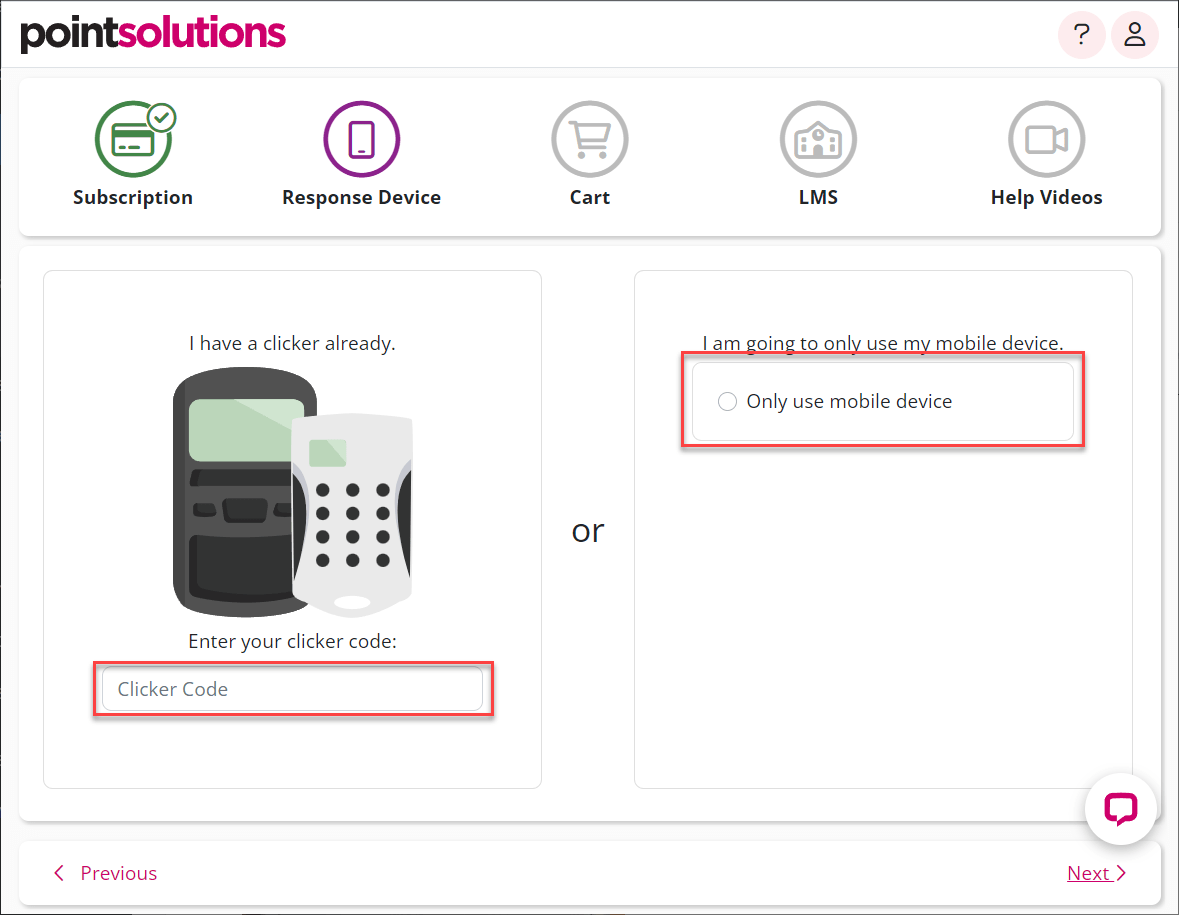
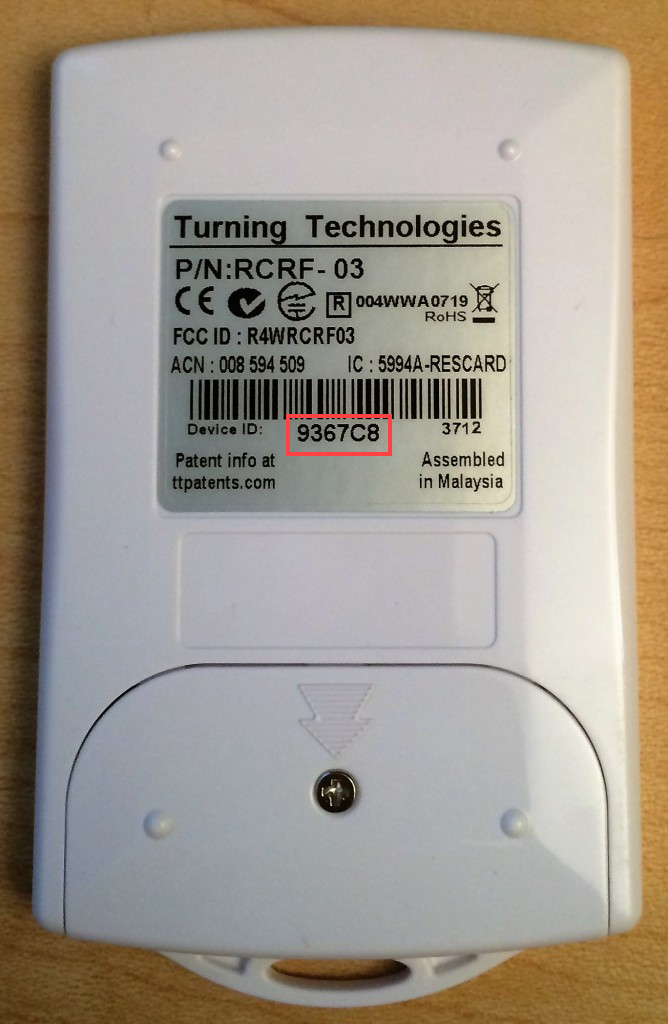
- Click Next.

- Click Next again on the Learning Management Systems Screen.

- Watch the videos for instructions on using your clicker or PointSolutions mobile app if you wish and then Click Finish.
You’re done!
