This guide will show you how to add and embed Kaltura videos into Discussions, starting from the Discussions area. For broader guidance on using Discussions in Blackboard Ultra, please visit this guide.
Is Your Video Ready?
- If you still need to create a video, check out this guide on using the Kaltura Capture app.
- If you’ve already recorded a video but haven’t yet uploaded it to Kaltura, check out this guide on uploading existing media.
Adding a Kaltura Video into Discussions
- Navigate to your course and click the title of the Discussion Topic.
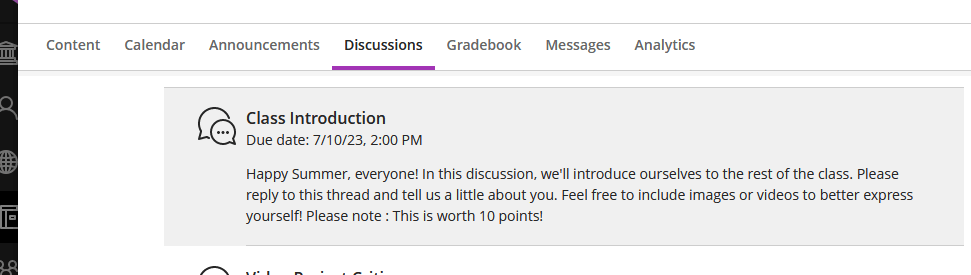
- Click in the Type a response textbox.
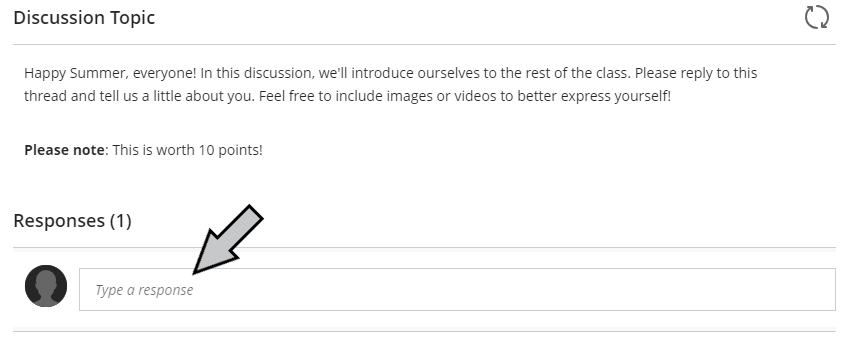
- Click the Insert content button.
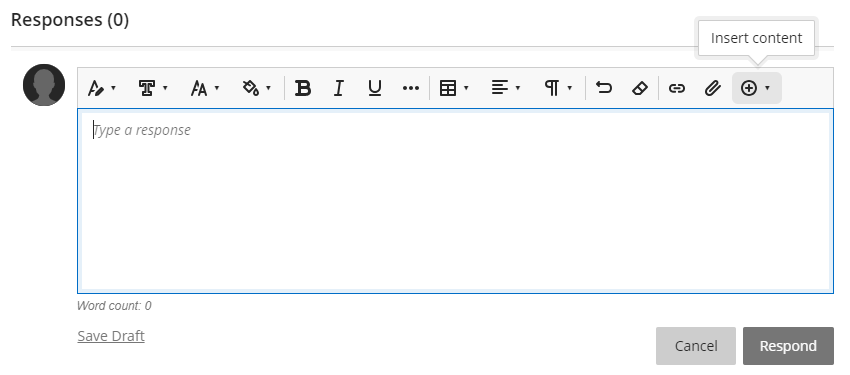
- Click “Content Market” in the resulting dropdown menu.
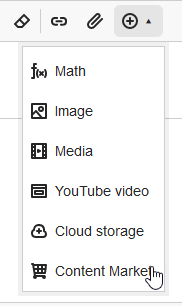
- Click “Kaltura Media” in the list of Institution Tools.
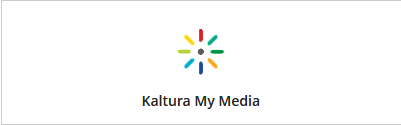
- Click the Embed button to the right of the video entry you want to use in your post.
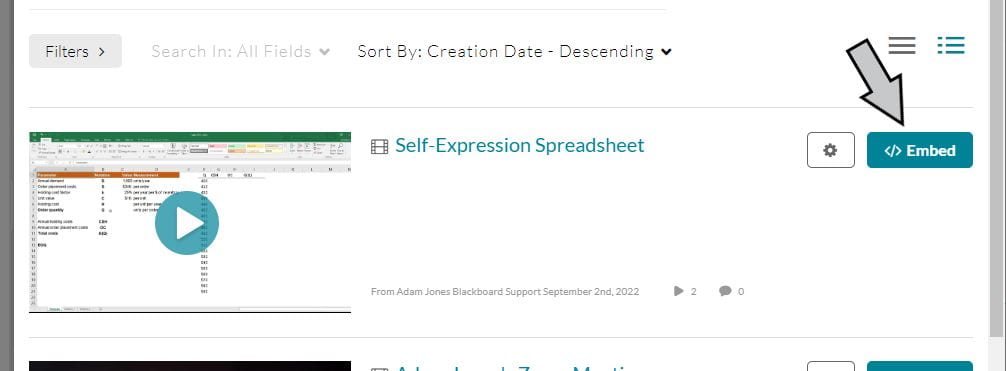
- Click Insert.
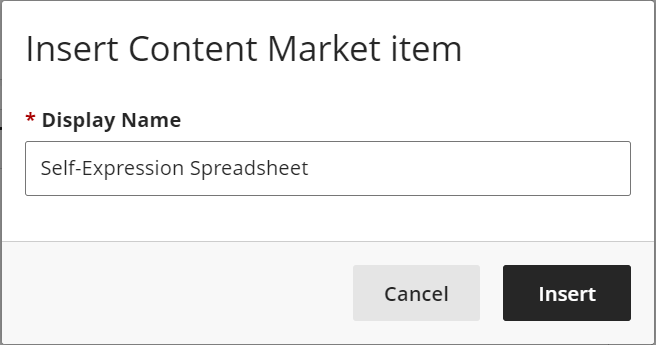
- Click the Respond button when you’re ready to finalize your post.
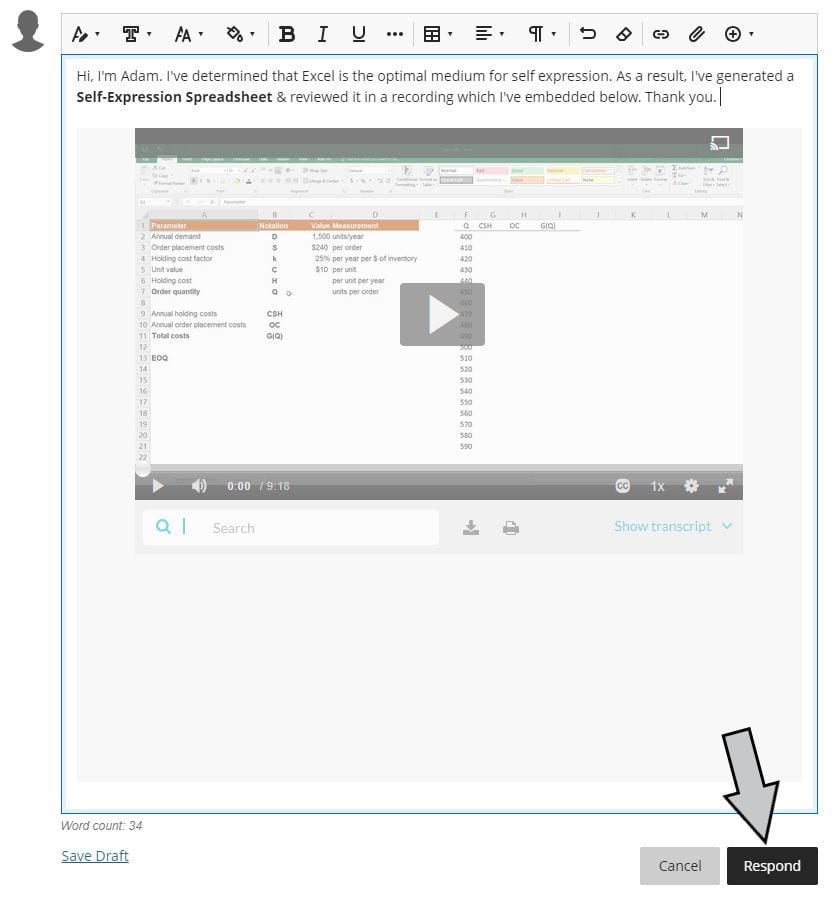
And, we’re done! Now you know how to post videos in Blackboard Ultra Discussions.
