You can take the World Languages Placement Exam in Blackboard Learn for your chosen language once per semester.
- Open the Respondus Lockdown browser.
Note: The application will be located in the Start menu (Windows), the Applications folder (Mac) or on your desktop as a shortcut. - Log into learn.uark.edu with your UARK email and password.
- Click the Courses tab in the left hand menu.
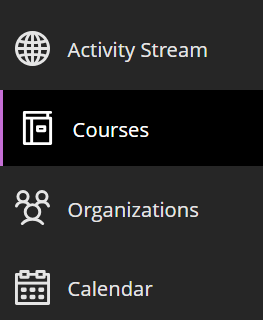
- Click on Course Catalog in the top right of the page and then search for Placement.
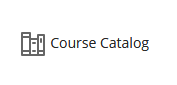
- Find WLLC Placement or JAPN.placement, mouse over the course title and click the down arrow and then select Enroll.

Note: For JAPN.placement you will need an access code from the department.
- Click the Submit button.
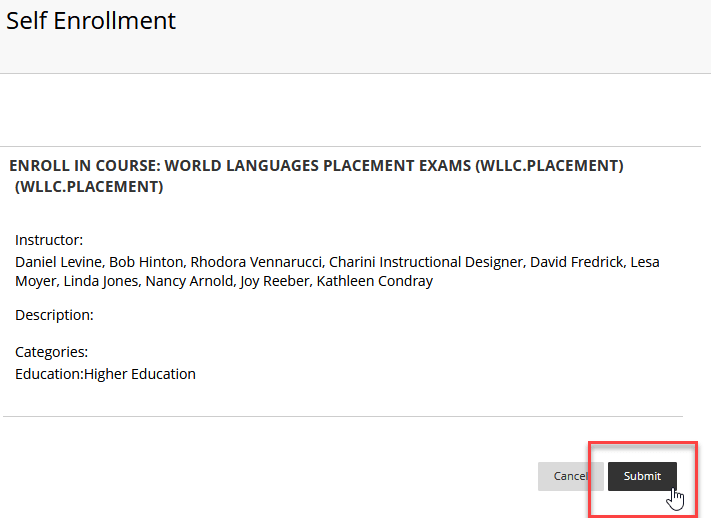
- Click the OK button. This will take you directly to the course. Once you have enrolled in the course, it will also show for you in your Courses list under Accreditation Courses.
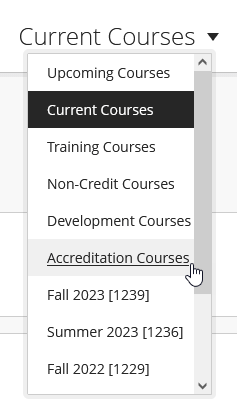
- Once you have entered the course, select the appropriate exam from the list.
- Click the Begin button. If you are prompted to enter a password, exit out of your browser and restart your Blackboard session using the Respondus Lockdown Browser.
After you complete the exam, review your final results by clicking the OK button when prompted to access your report. Print this report for your adviser appointment.
