This guide will show you how to embed a Kaltura video into an Assignment submission in Blackboard Learn Ultra.
Is Your Video Ready?
- If you still need to create a video, check out this guide on using the Kaltura Capture app.
- If you’ve already recorded a video but haven’t yet uploaded it to Kaltura, check out this guide on uploading existing media.
Embed Kaltura Video into Assignment Submission
- Click on the assignment link.

- Click View assessment.
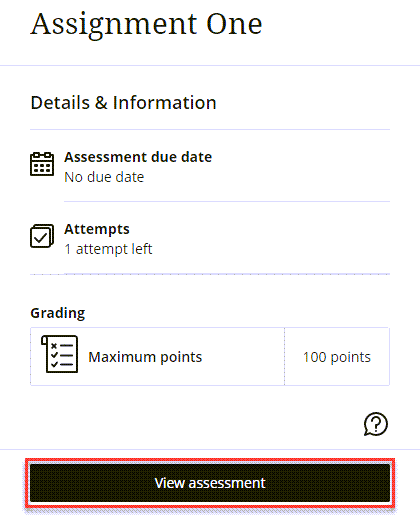
- Click anywhere within the open textbox to reveal the toolbar.
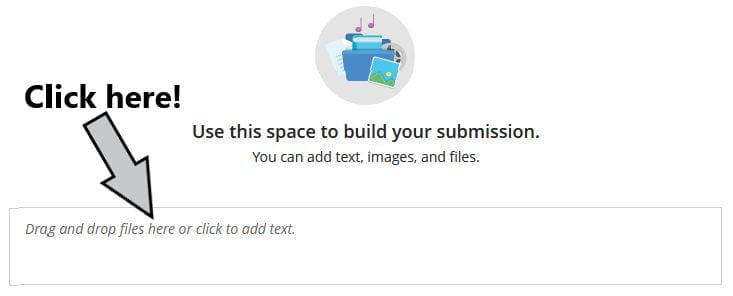
- Click the Insert content button in the toolbar.
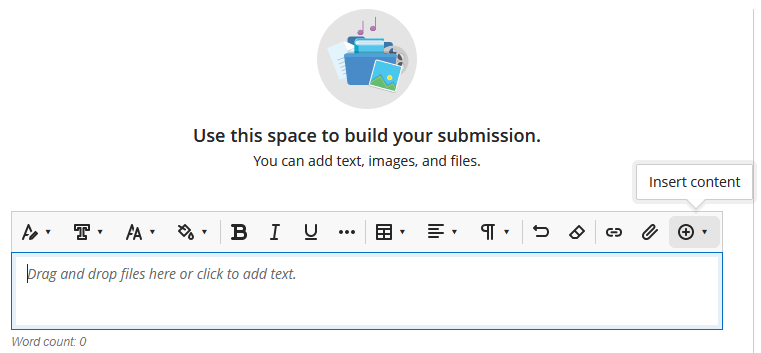
- Click Content Market from the drop-down menu.
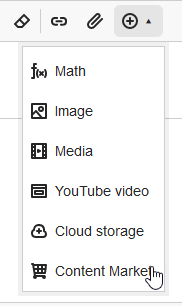
- Click Kaltura Media.
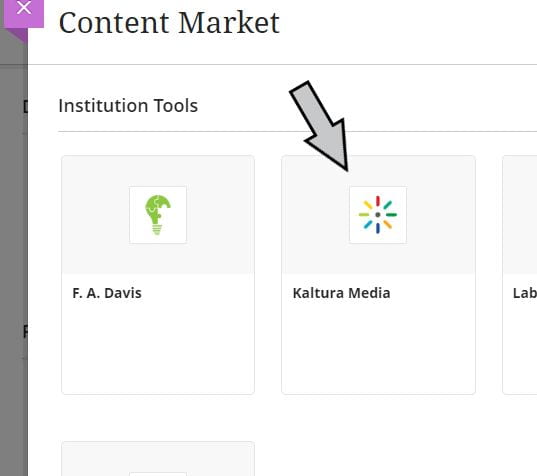
- Click the Embed button to the right of the video/media you want to post.
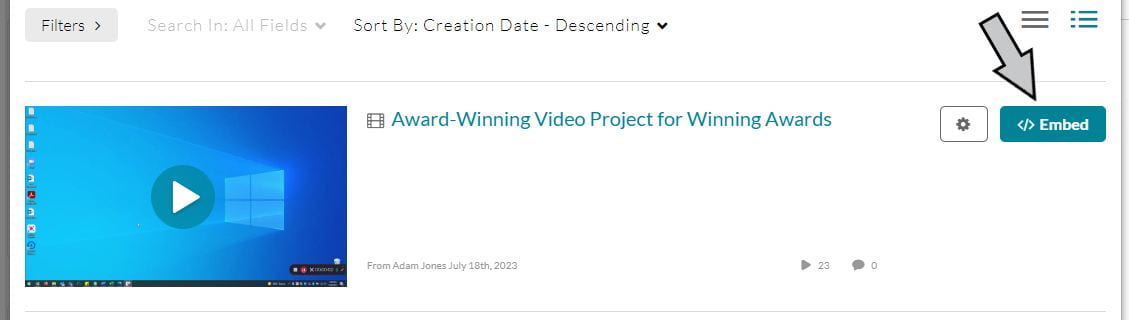
- Click Insert to confirm the Display Name.
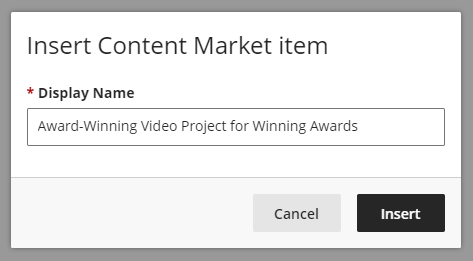
Note: The “Display Name” is effectively a temporary title for this specific instance of the video being embedded. Modifying the Display Name here will not change the title of the original video.
- Click Submit when you’re ready to finalize your submission.
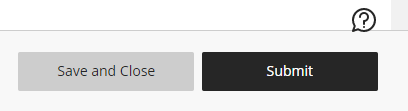
You’re done! Great video, by the way.

